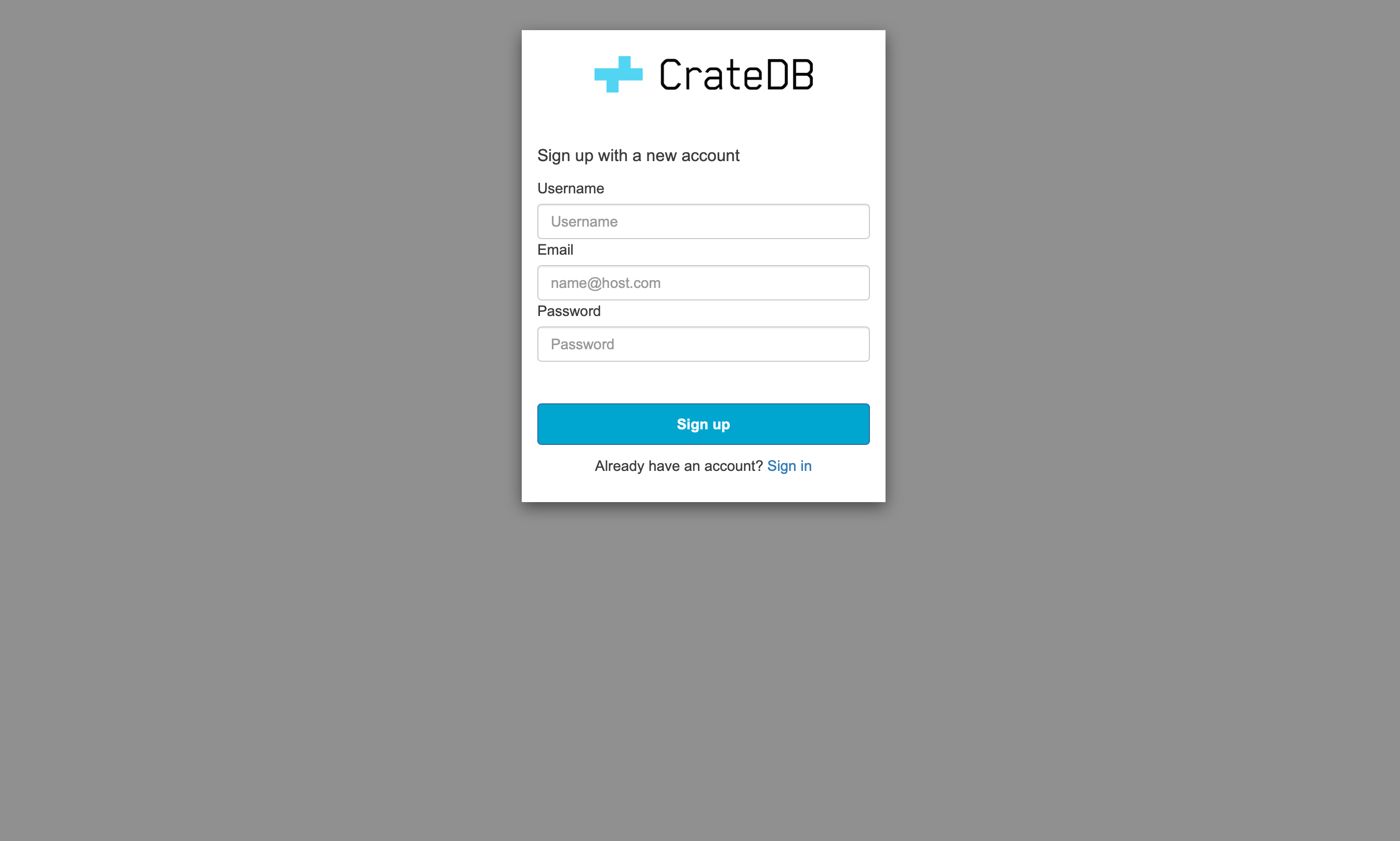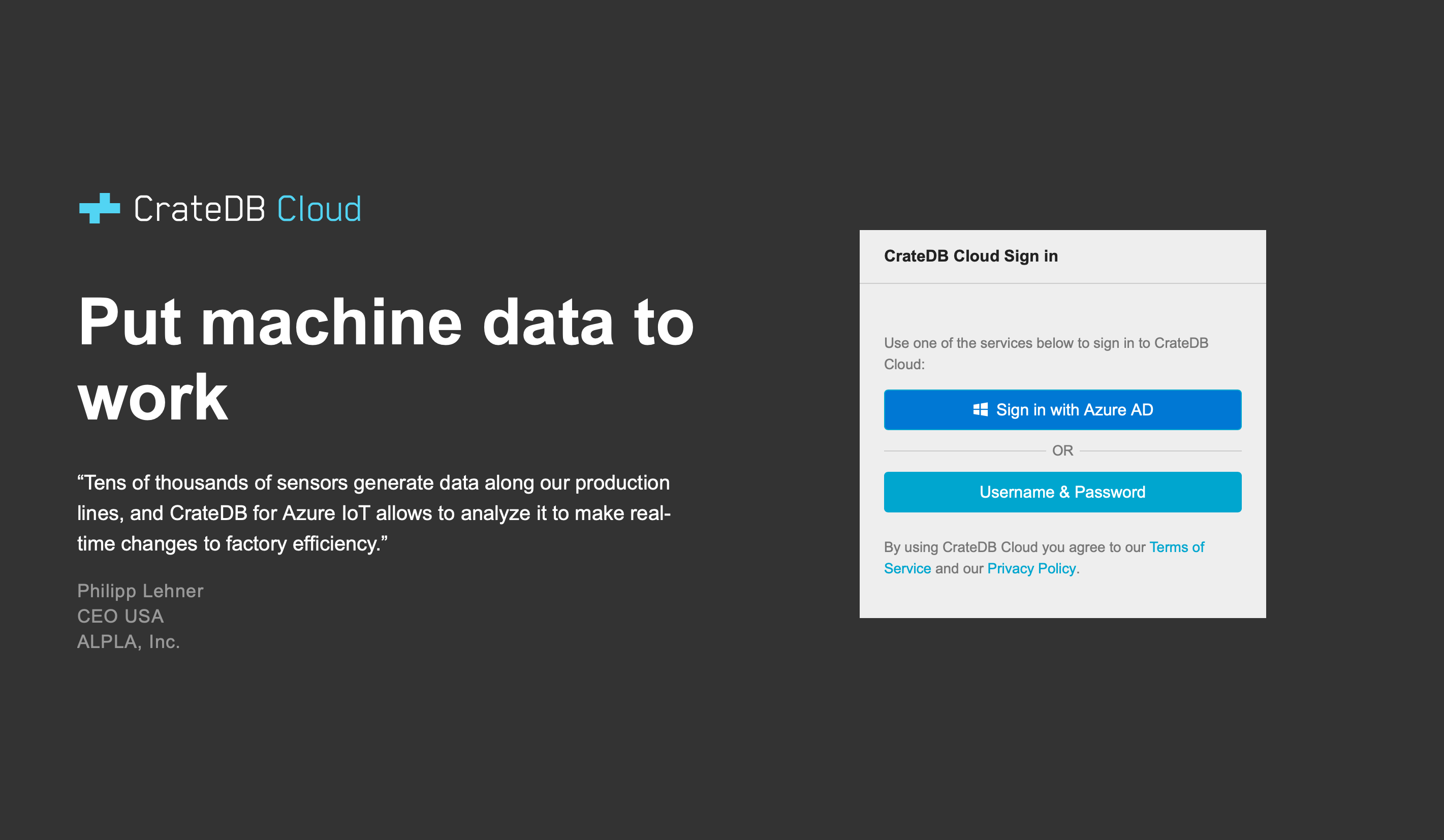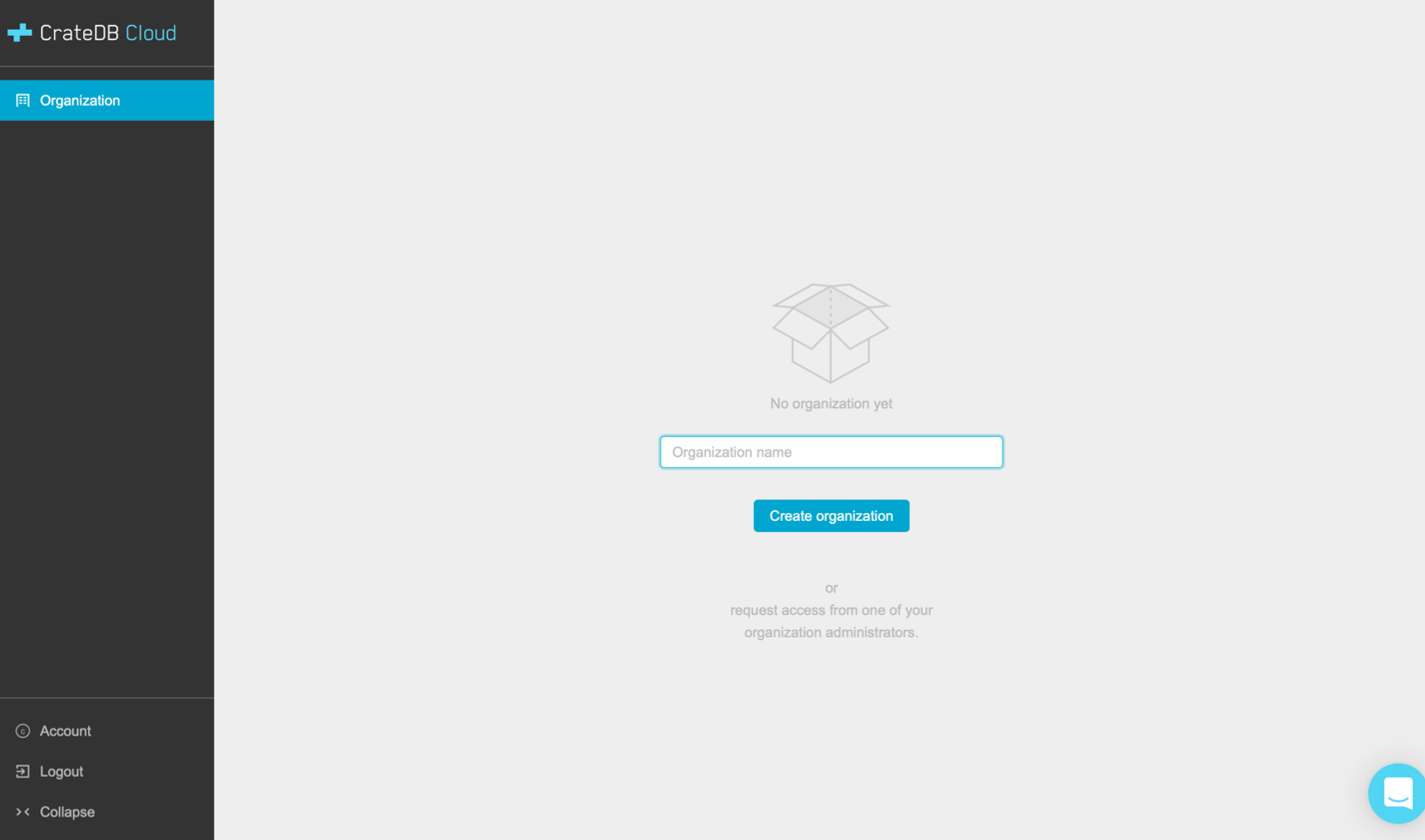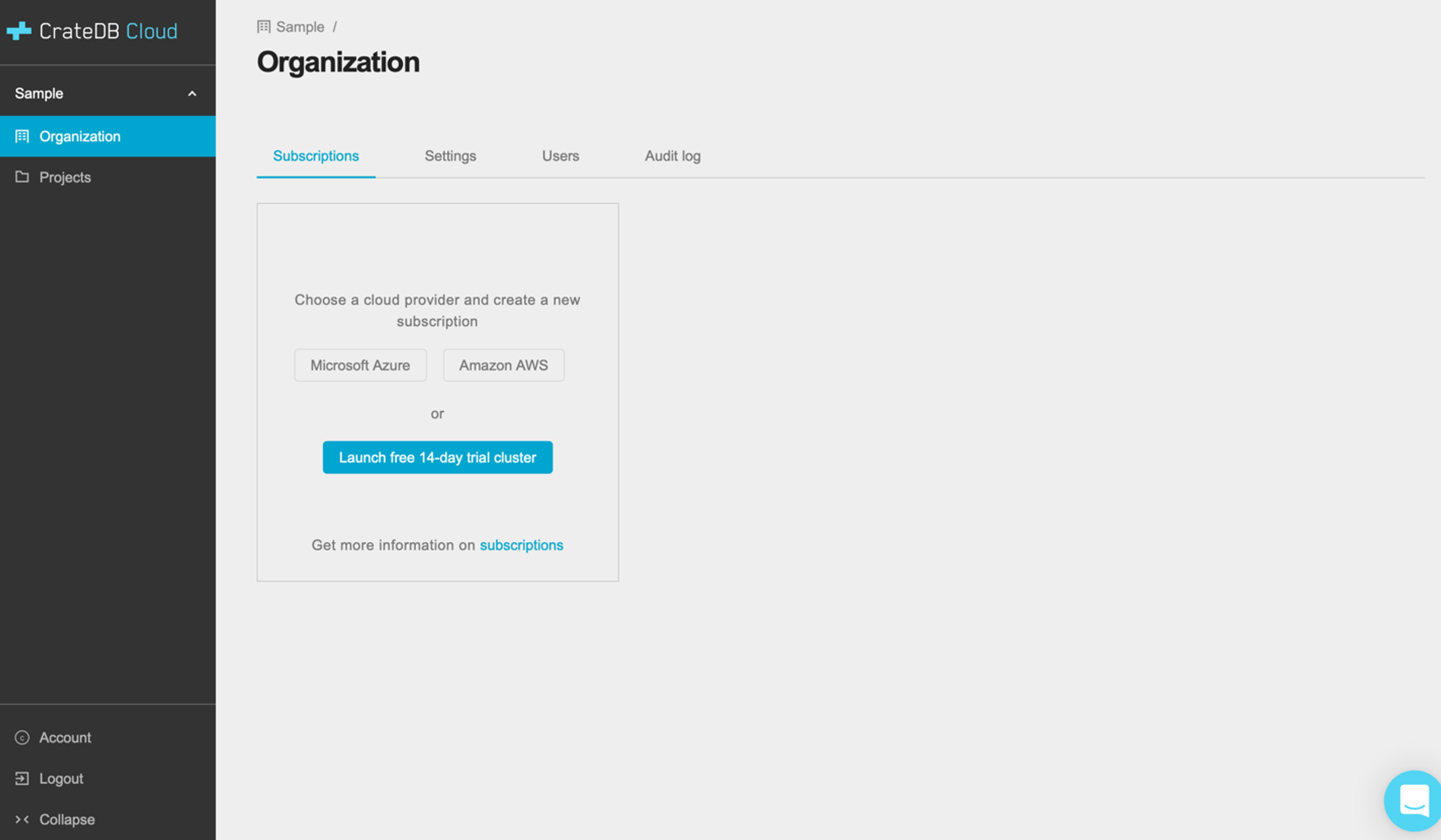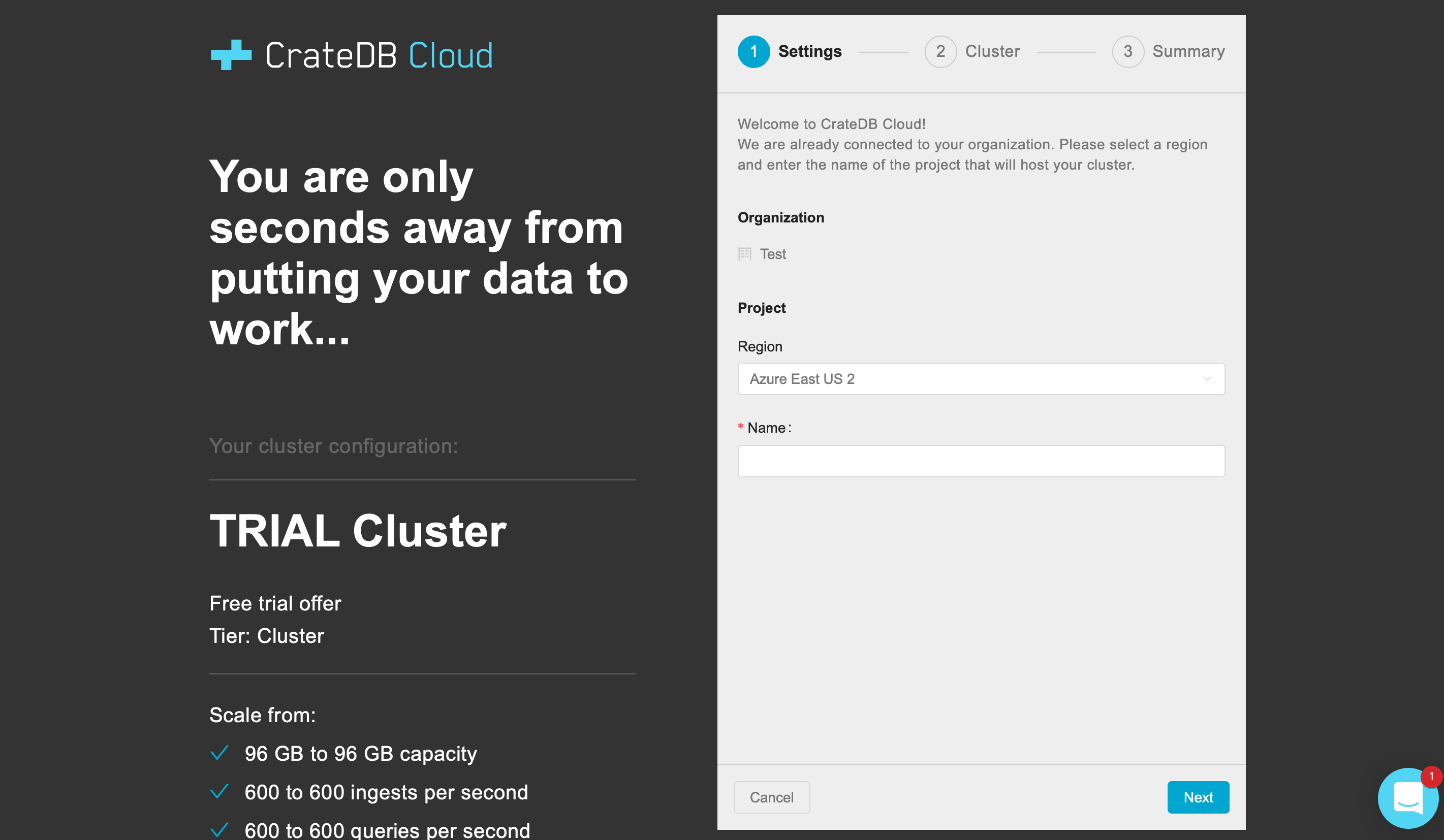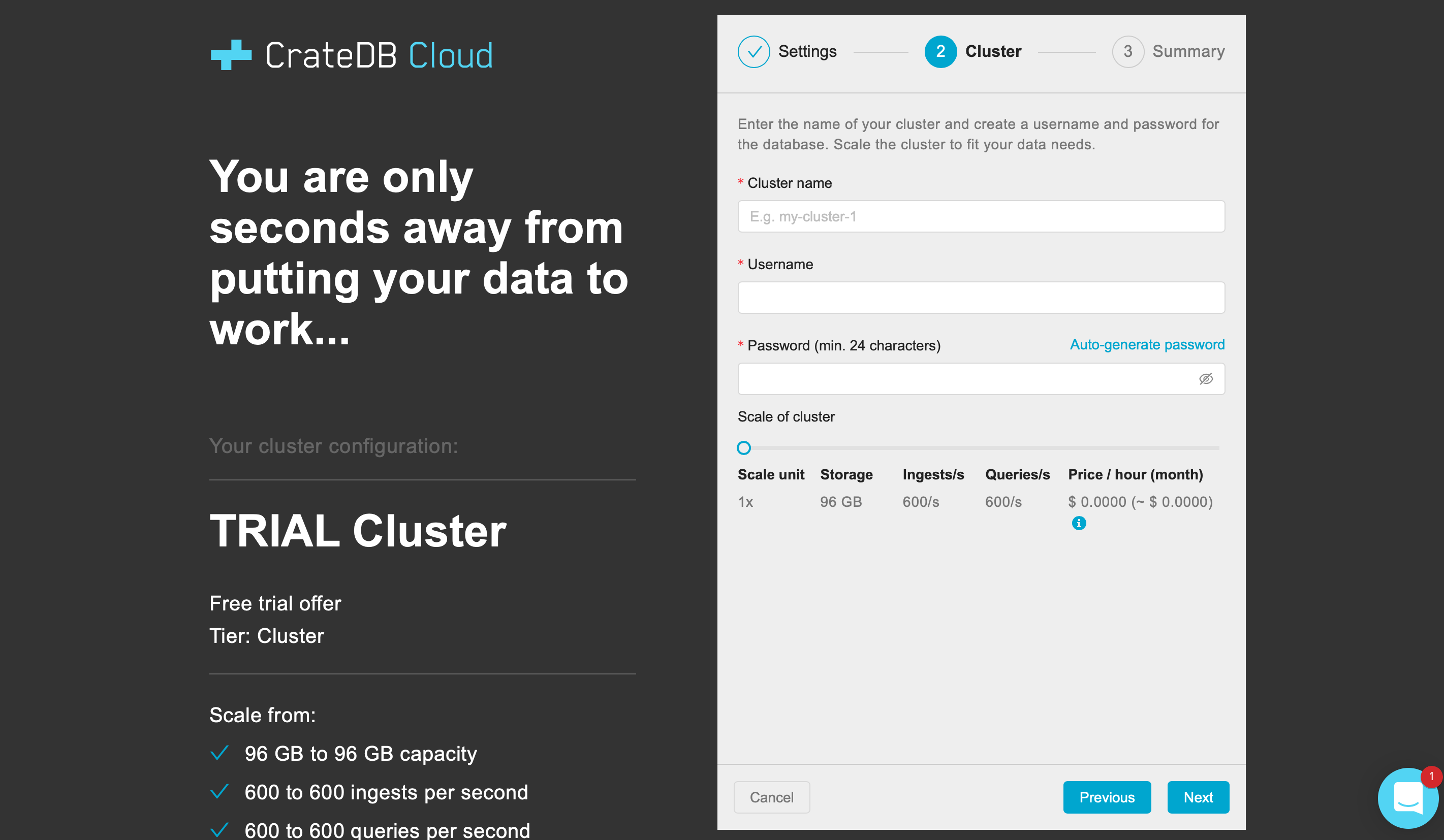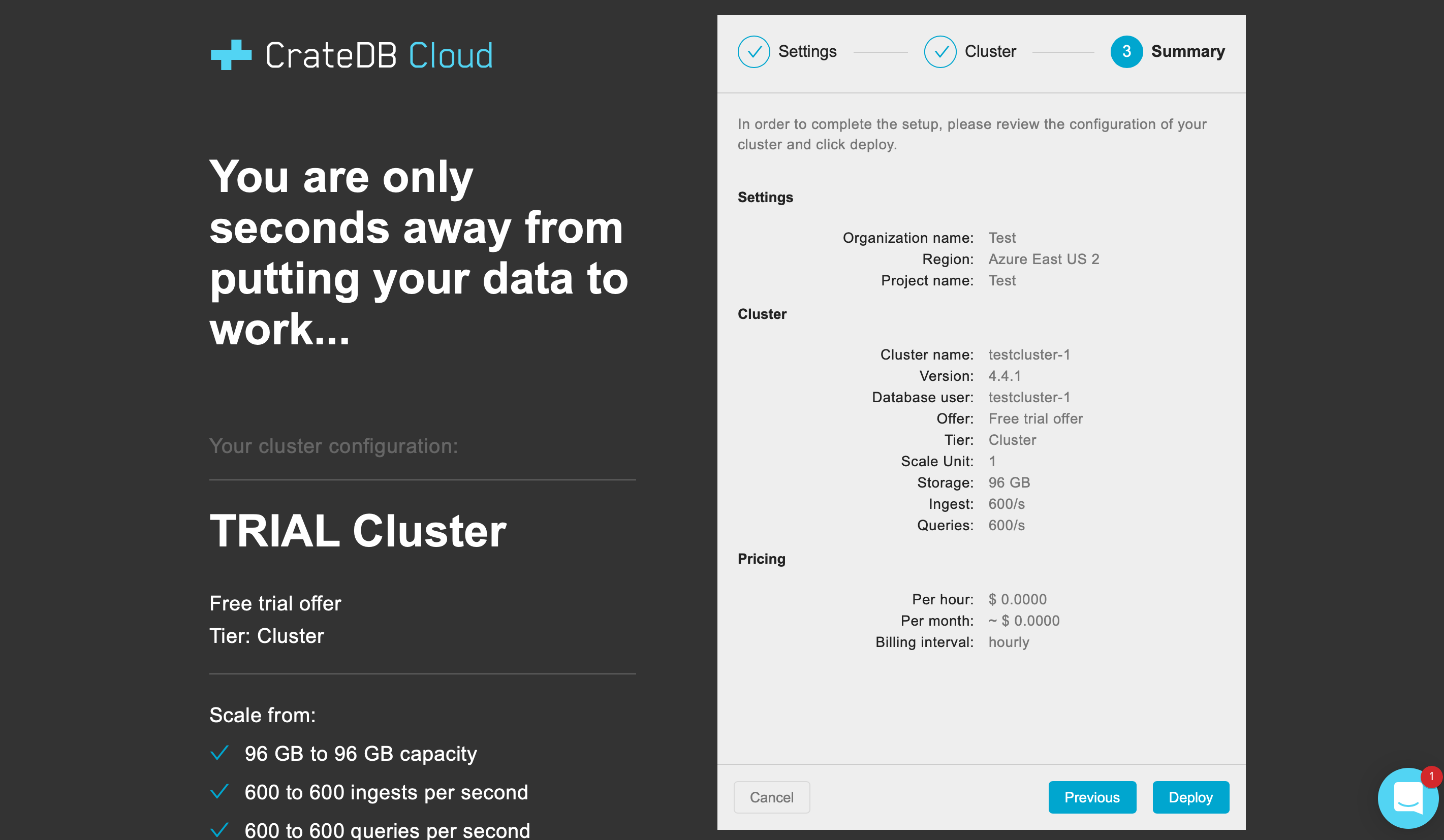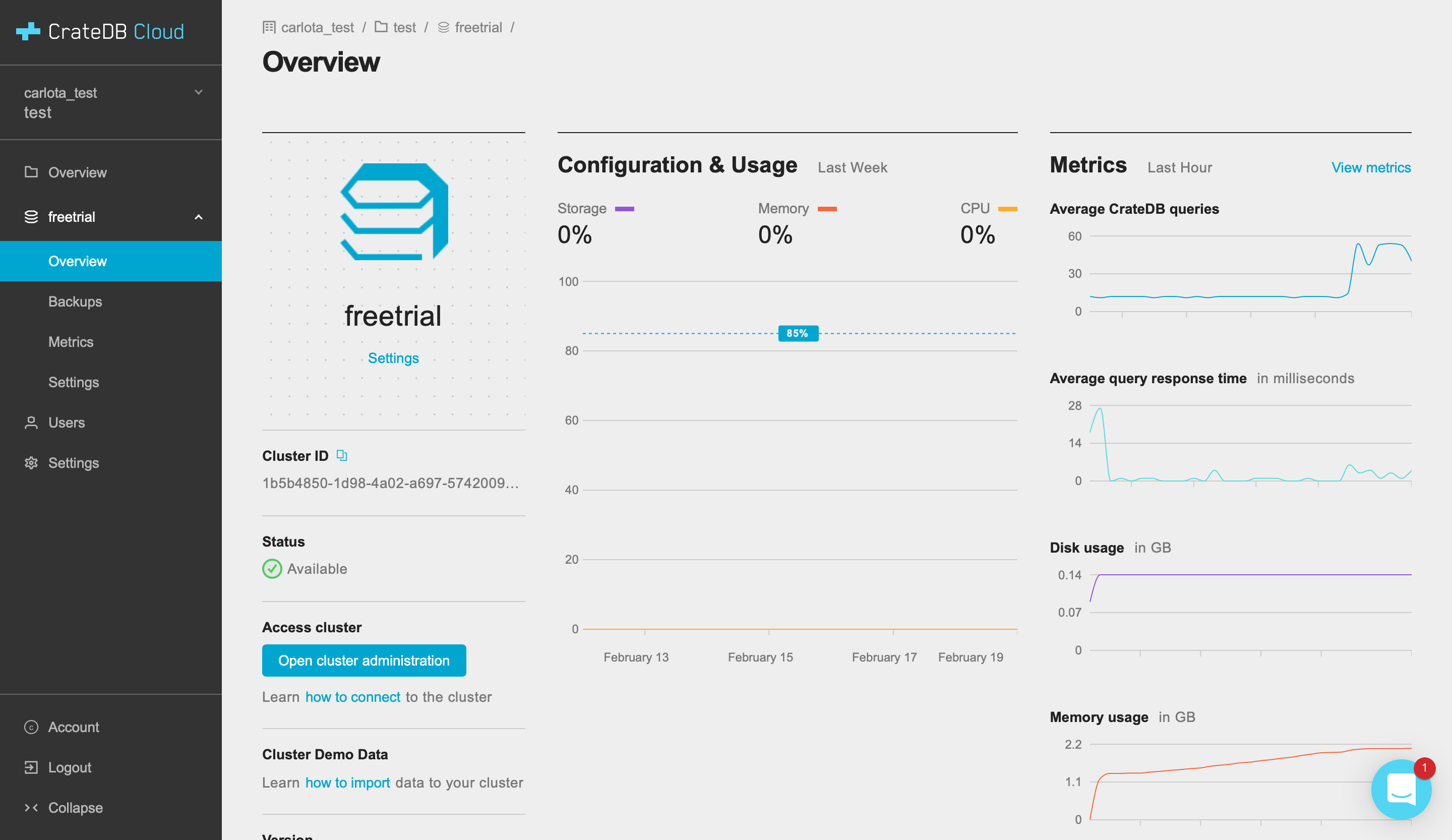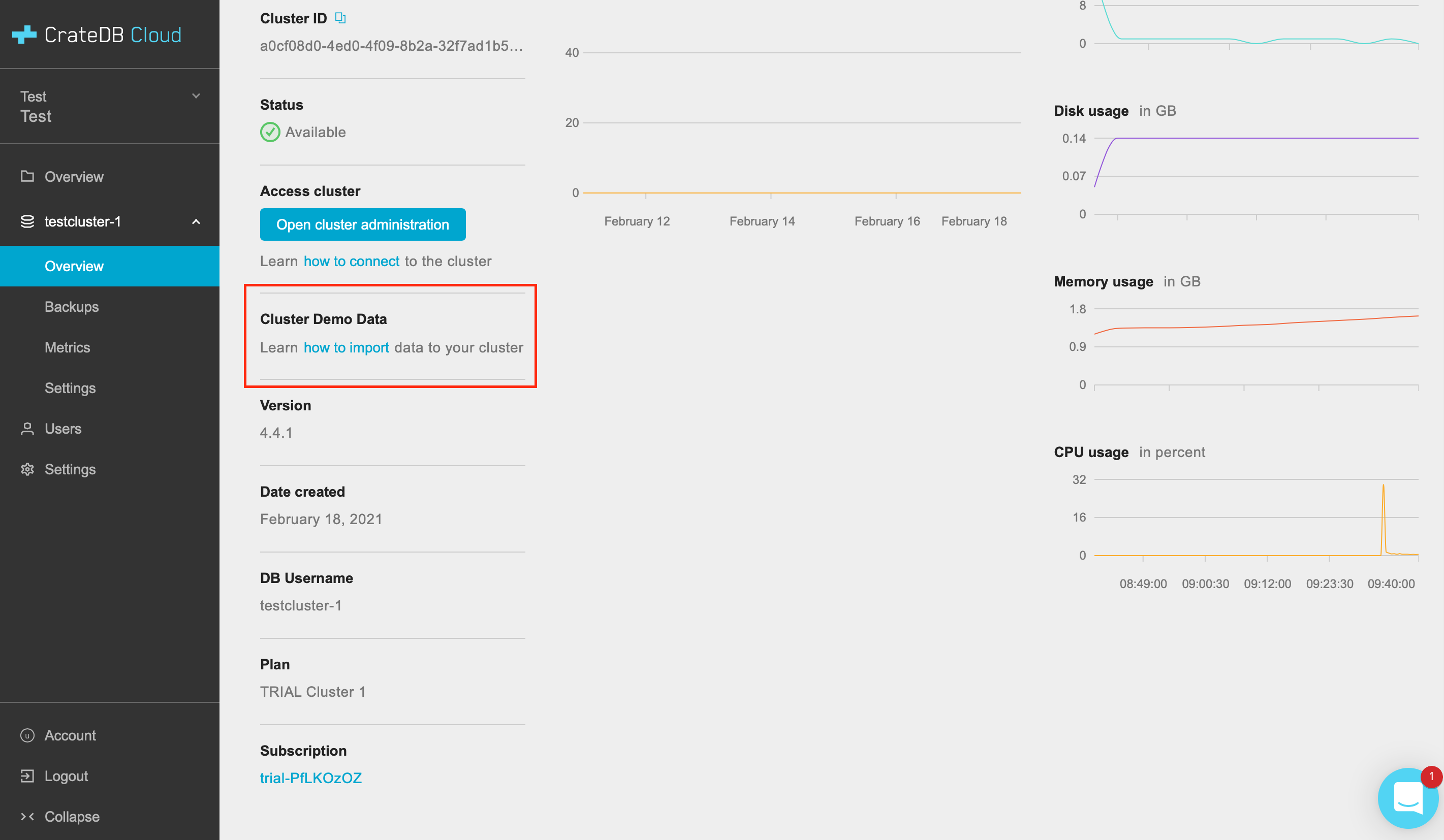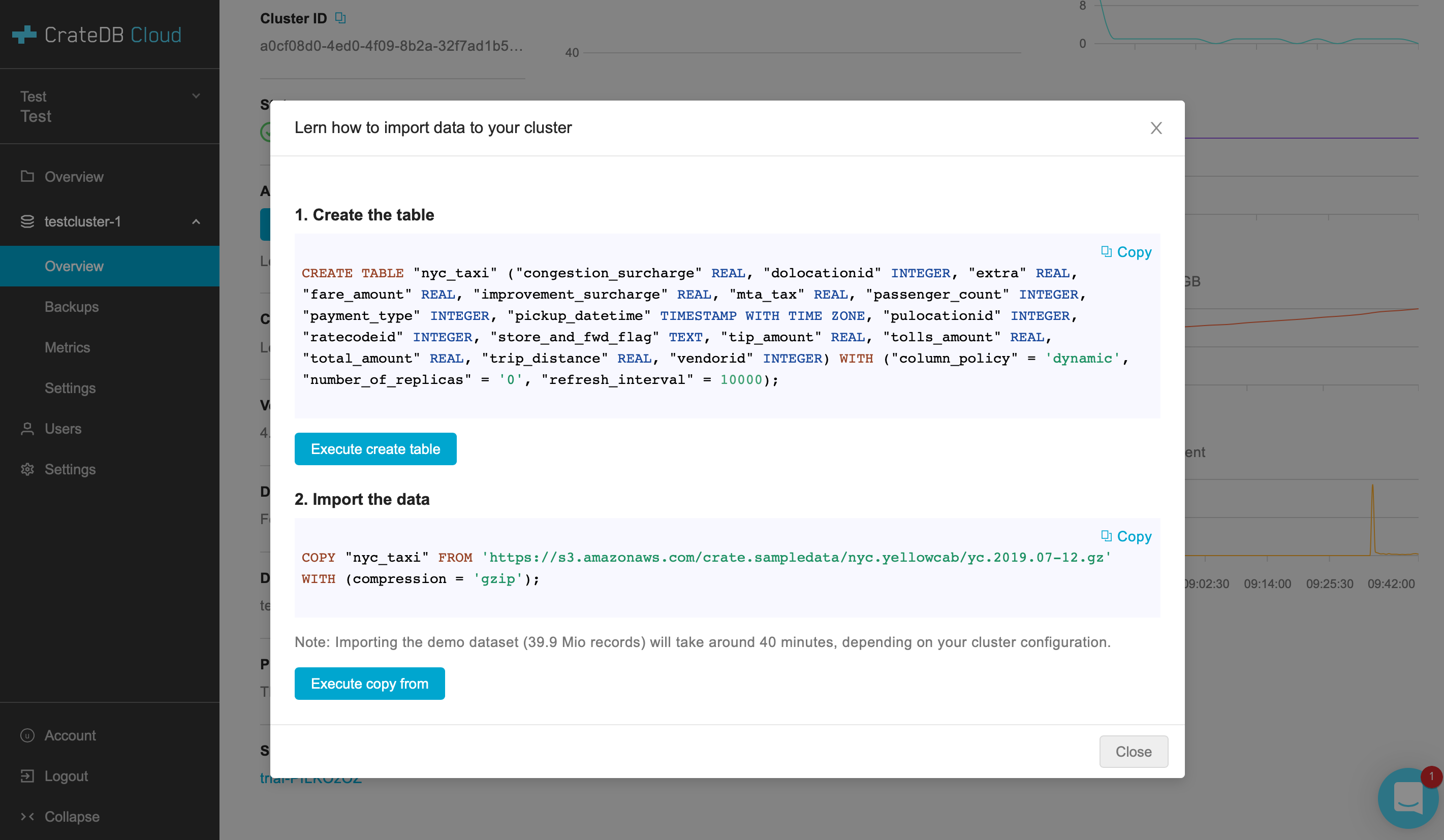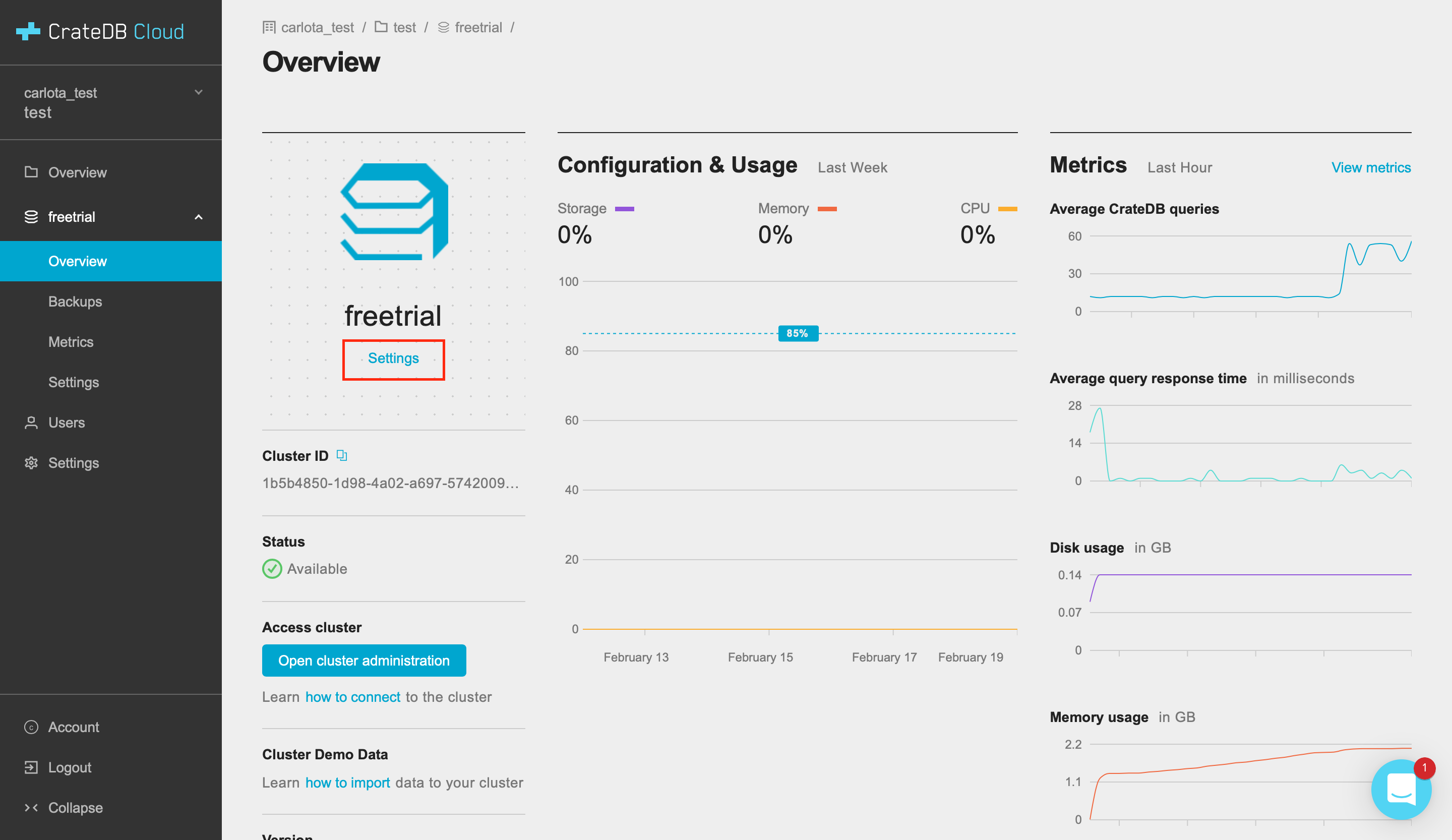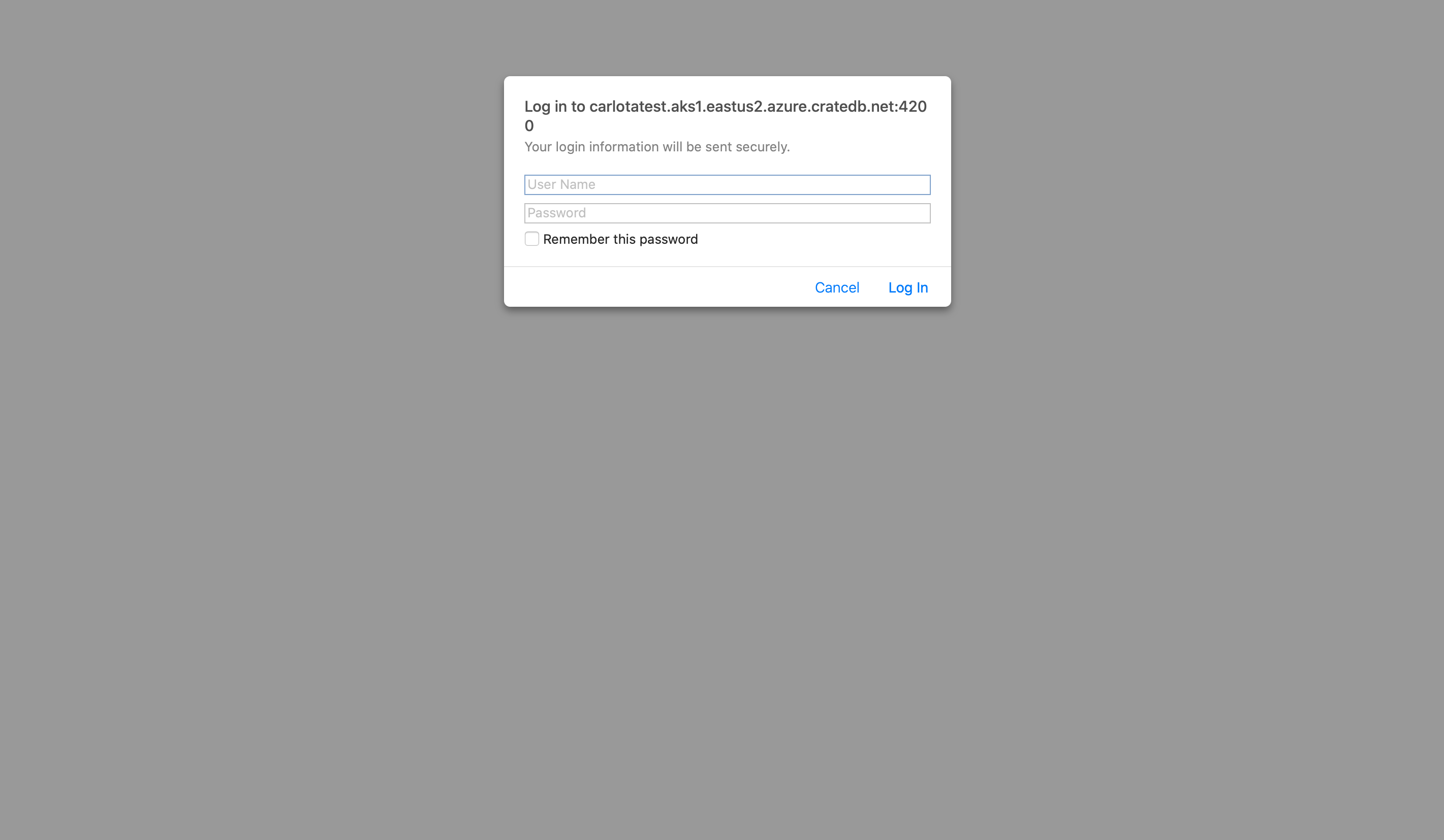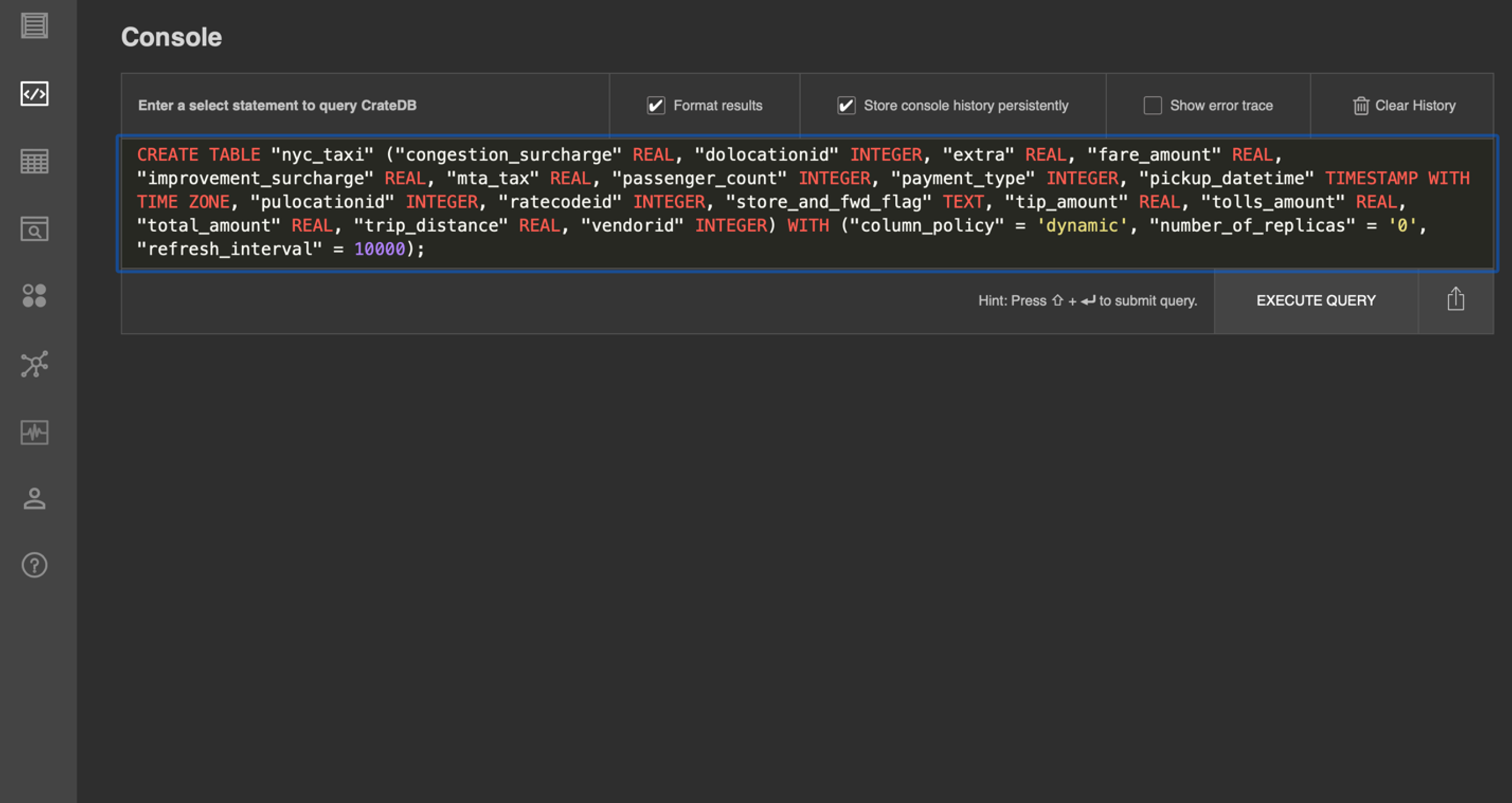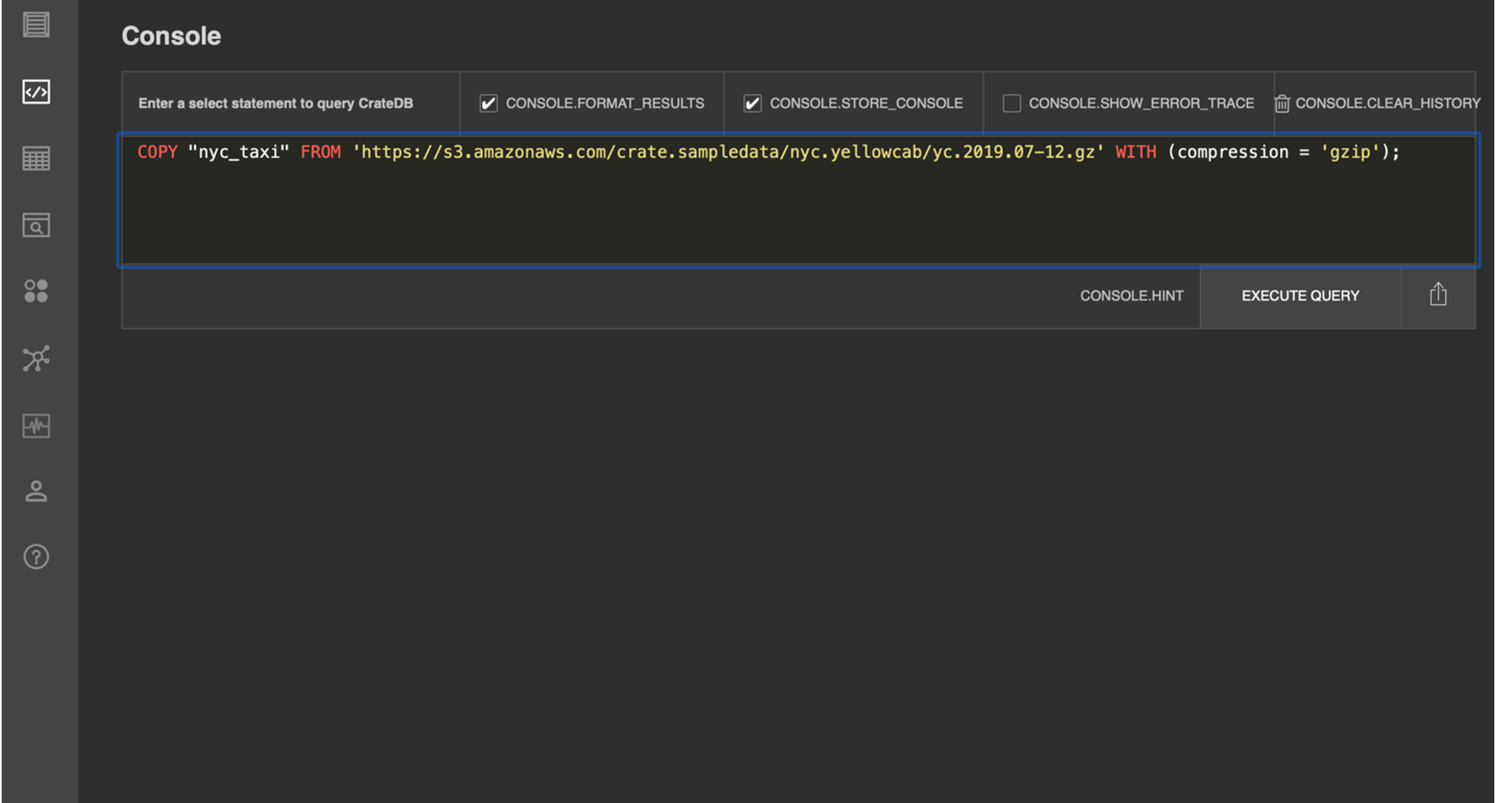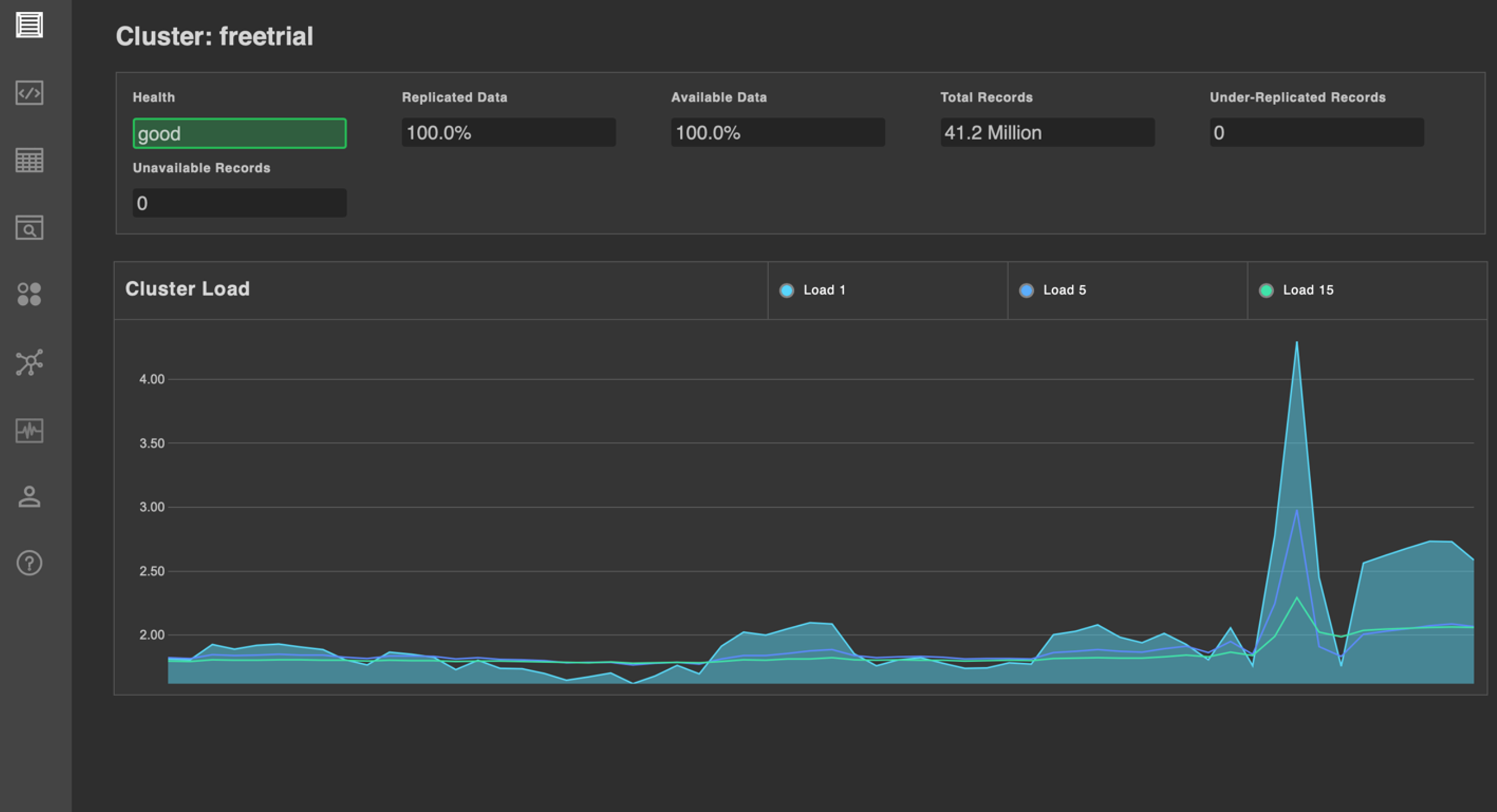You will also find all this information in our docs, which we highly recommend you explore. There you will find articles explaining important CrateDB concepts, how-to guides, and much more.
How to get started
Click here and fill out the form. Once you're registered, you will be re-directed to the page below, where you can set up a username and password to access the Cloud Console:
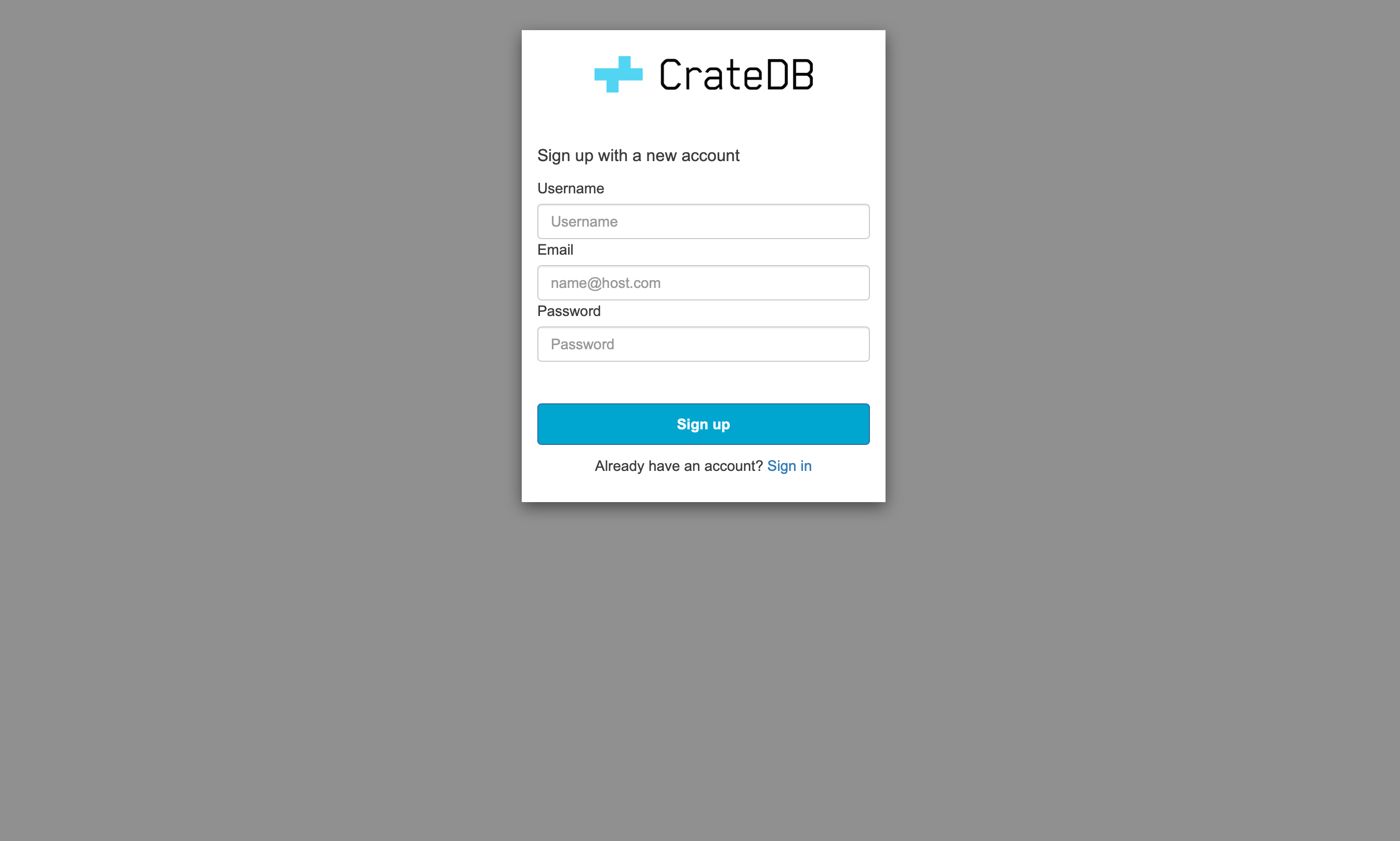
A verification email will be sent to your inbox. Once your email is verified, the Console home page will pop up:
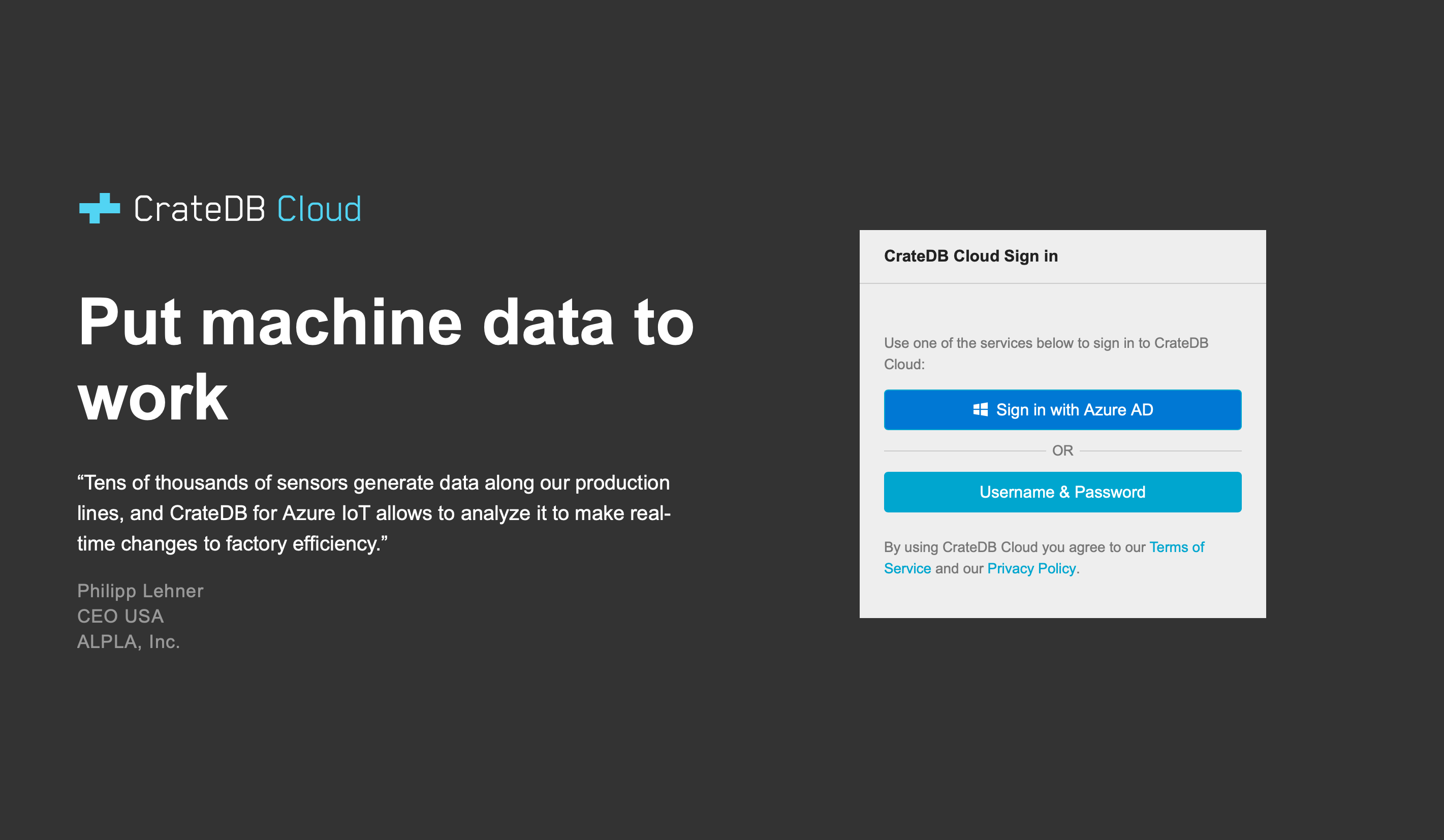
Choose "Username & Password". You will be automatically redirected to CrateDB Cloud. Welcome!
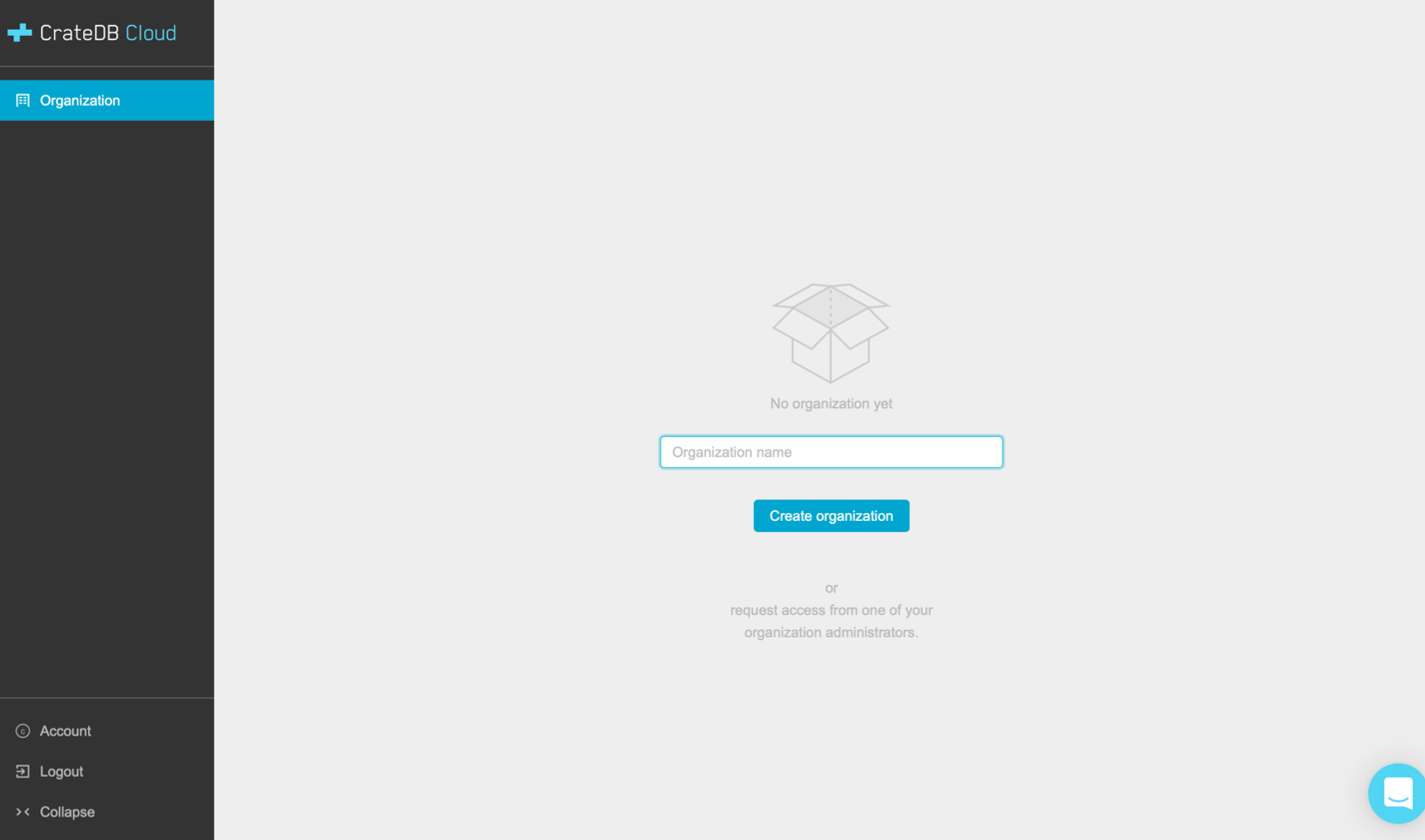
Deploy your free trial cluster
To continue, insert a name for your organization and click "Create organization". When the screen below displays, click on "Launch free 14-day trial cluster".
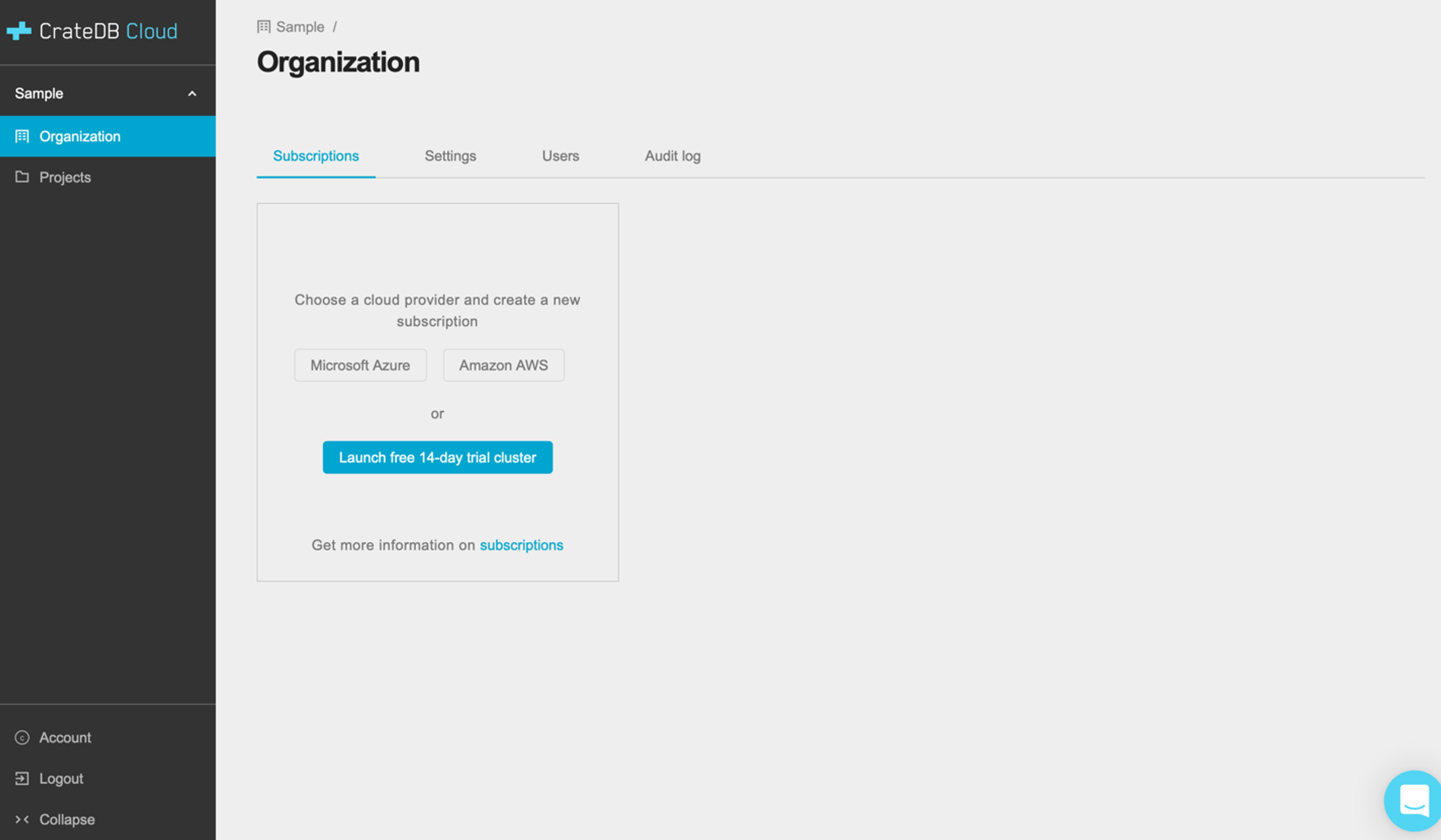
The next page will open up. Insert a name for your project, and press "Next".
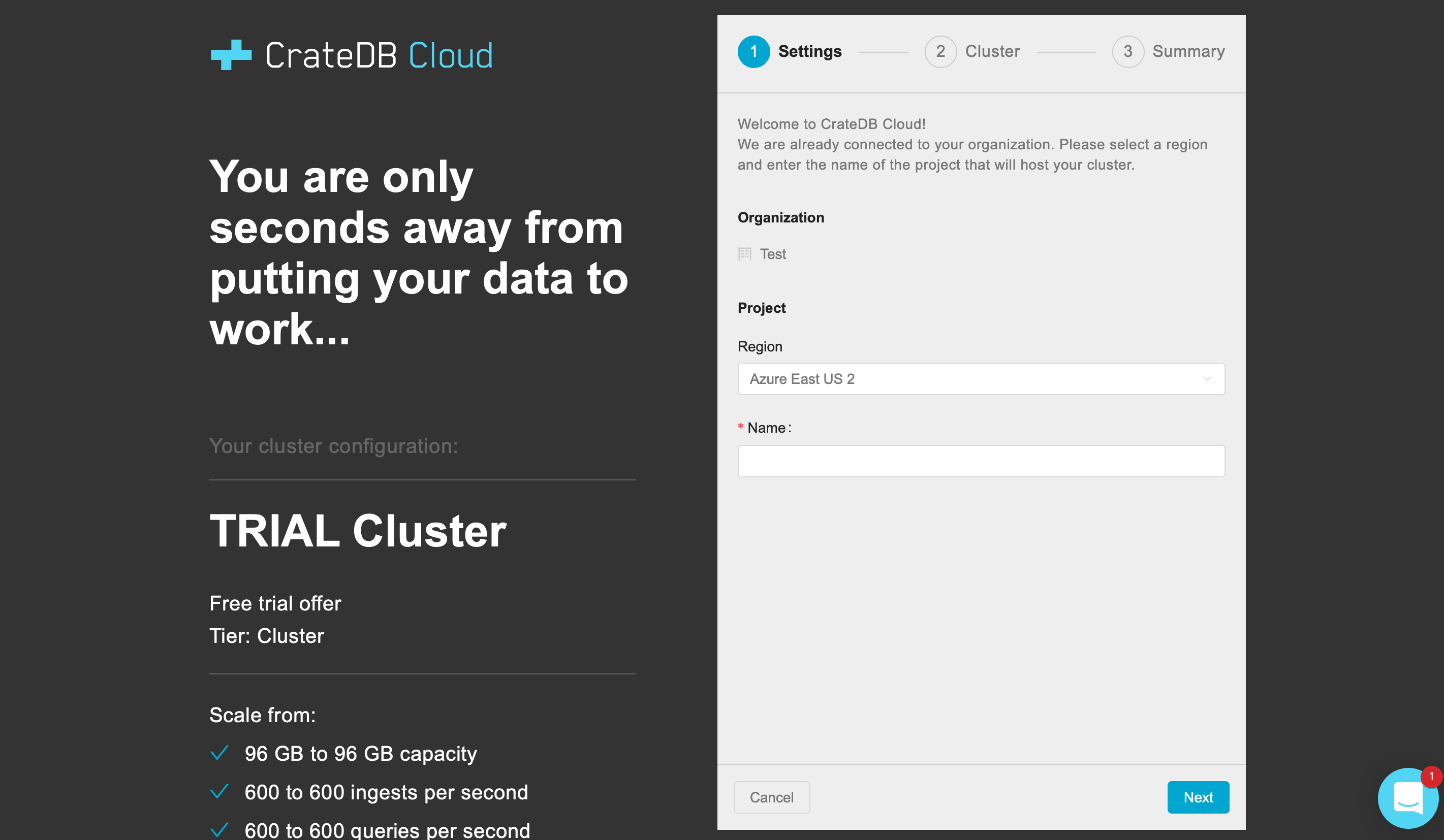
Now, define a name for your cluster. Use a URL-safe name, i.e., avoiding spaces and special characters, and set up a username and password for this particular cluster.
Hint: click on "Auto-generate password" if you don't want to come up with the 24-character password yourself! You will have the chance to view and copy the password later. You can change it anytime.
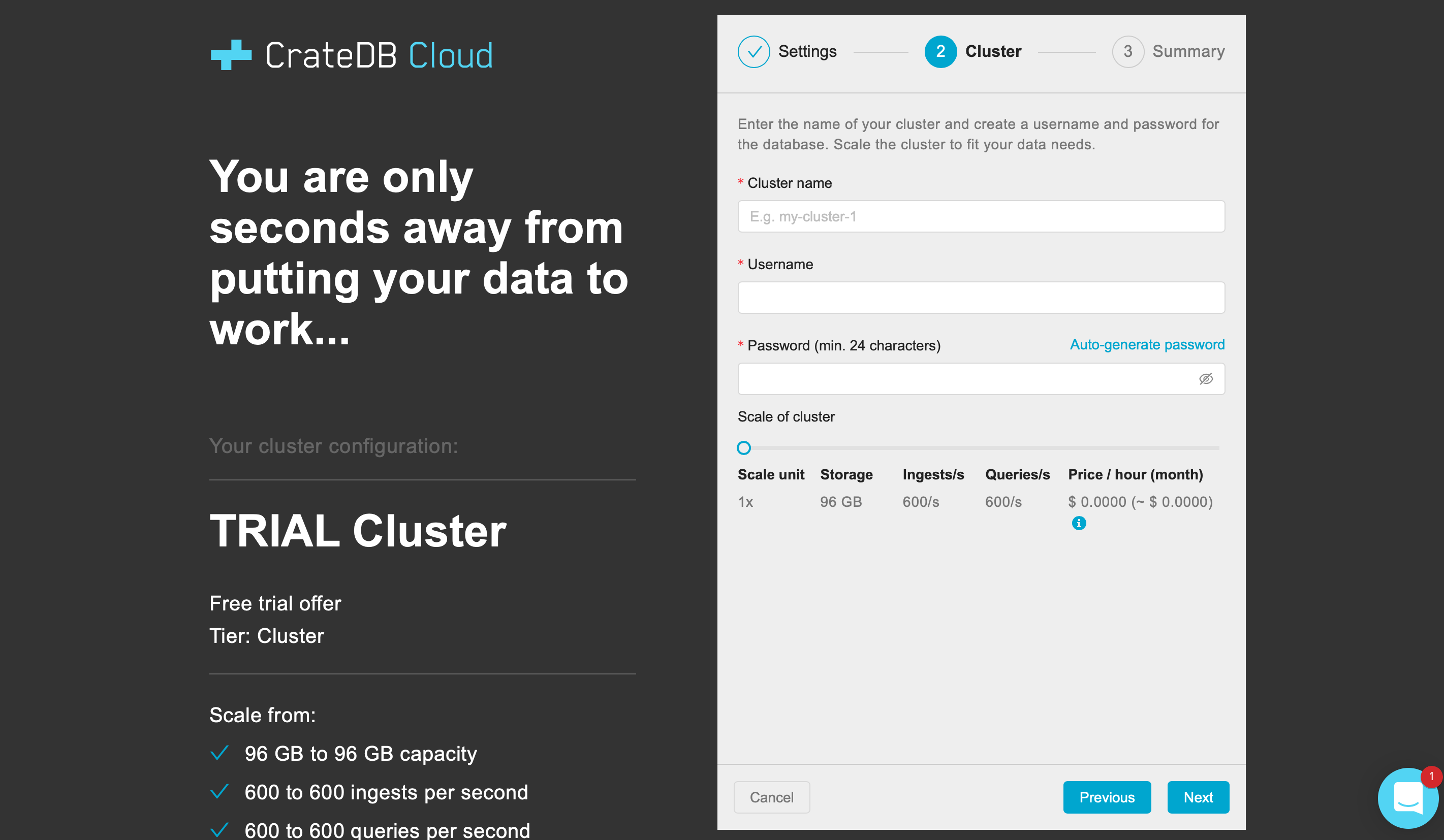
A summary screen, similar to the one below, will display next. If everything looks good, press "Deploy".
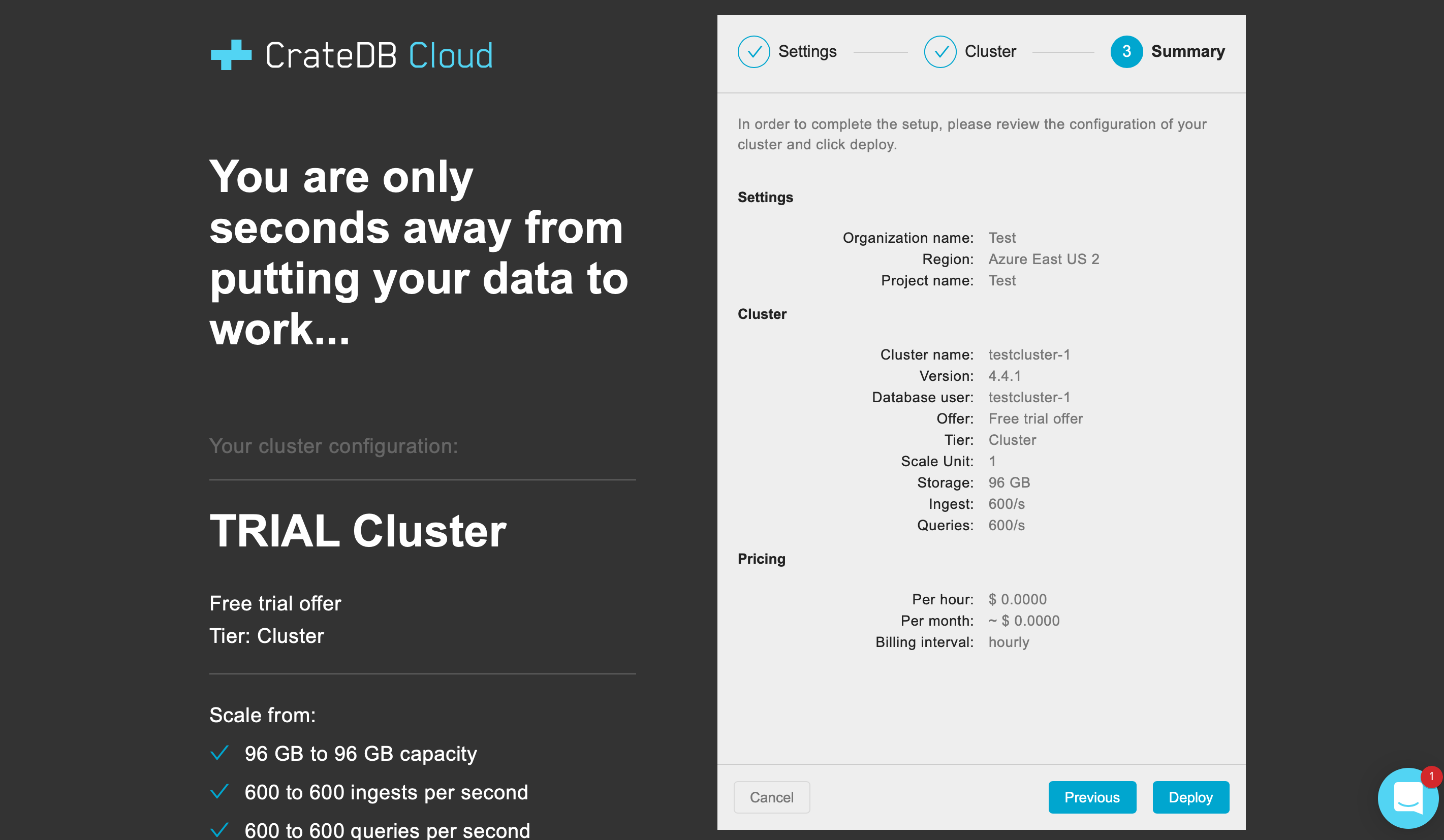
Congratulations, you've deployed your first CrateDB Cloud cluster!
It will take some minutes for your cluster to be available. When it's is ready, you'll see how the cluster status has changed to "Available", showing a screen similar to the one below.
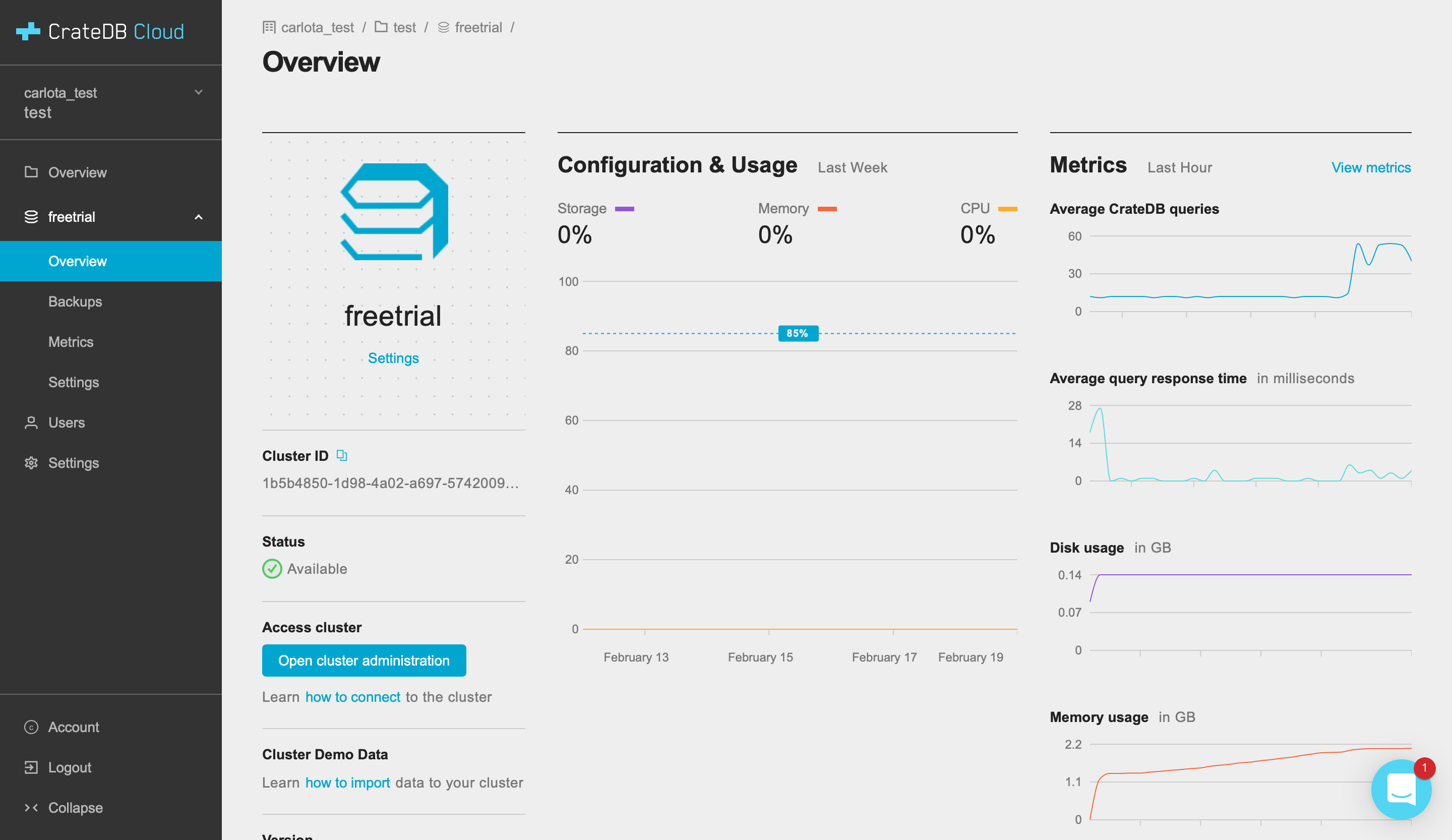
Import some time series data: the NYC cabs dataset
The last step is to import a time series dataset into your cluster, so you can start experimenting with CrateDB right away. Here, we will guide you through how to import the NYC taxi dataset that we've used in previous posts, but you can also generate mock data from the International Space Station (ISS)!
In the "Overview" page, if you scroll down a little, you will see a button that says, "Cluster Demo Data: Learn how to import data to your cluster". Click there.
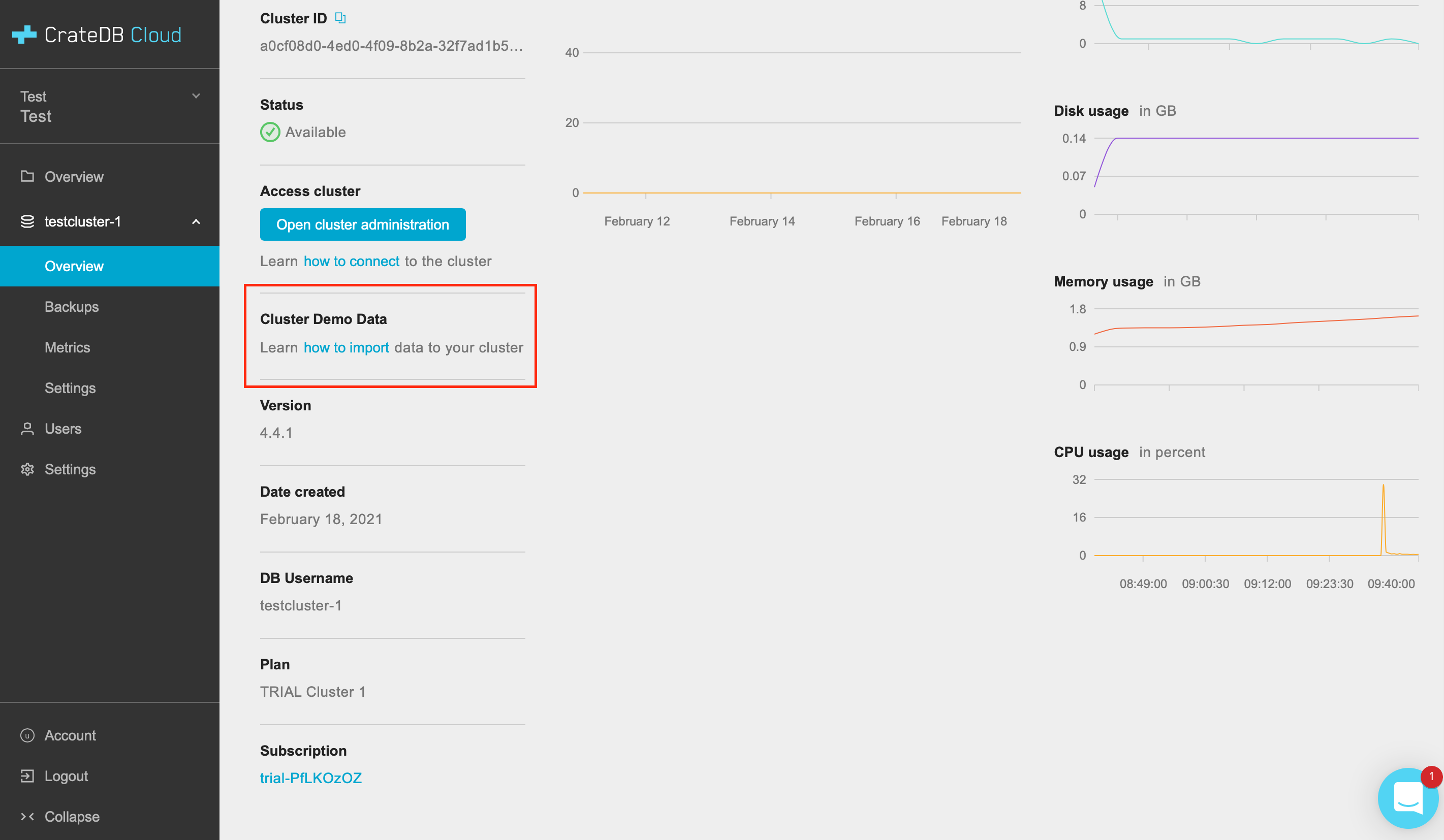
This will display:
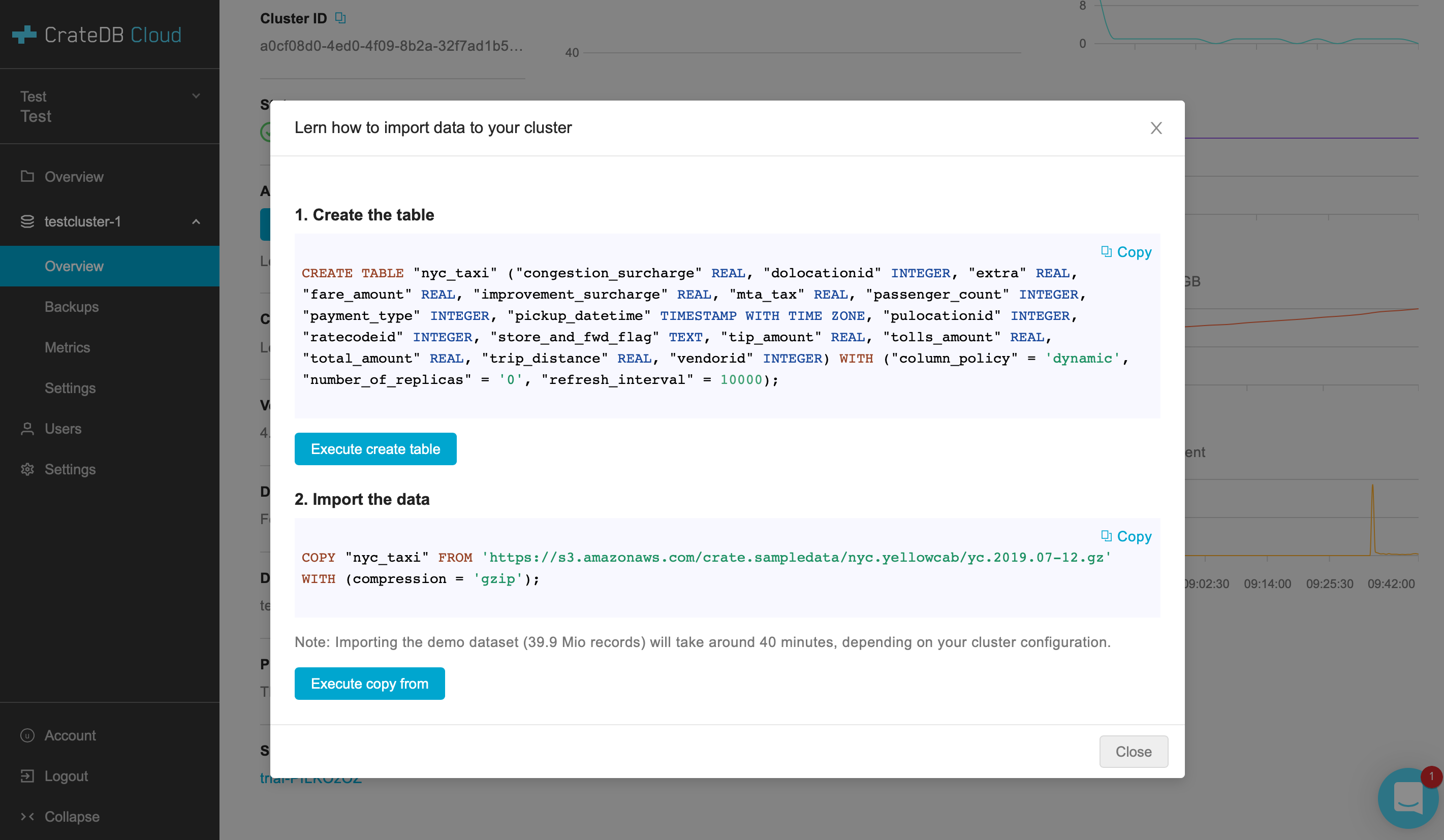
The first command will create a table so you can organize, query, and store your data with SQL. (For more info about creating tables in CrateDB, check our docs). The second command will import the NYC cabs dataset into your cluster.
If you click "Execute create table", you will be directed to the CrateDB Admin UI – but first, you will be asked for the username and password to access your cluster. This is the username attached to the 24-character password you have defined (or auto-generated) earlier on.
If you don’t remember those credentials, don’t worry. On the Overview page, click on the “Settings” button under your cluster name. A screen will display showing you the username and password to access your cluster.
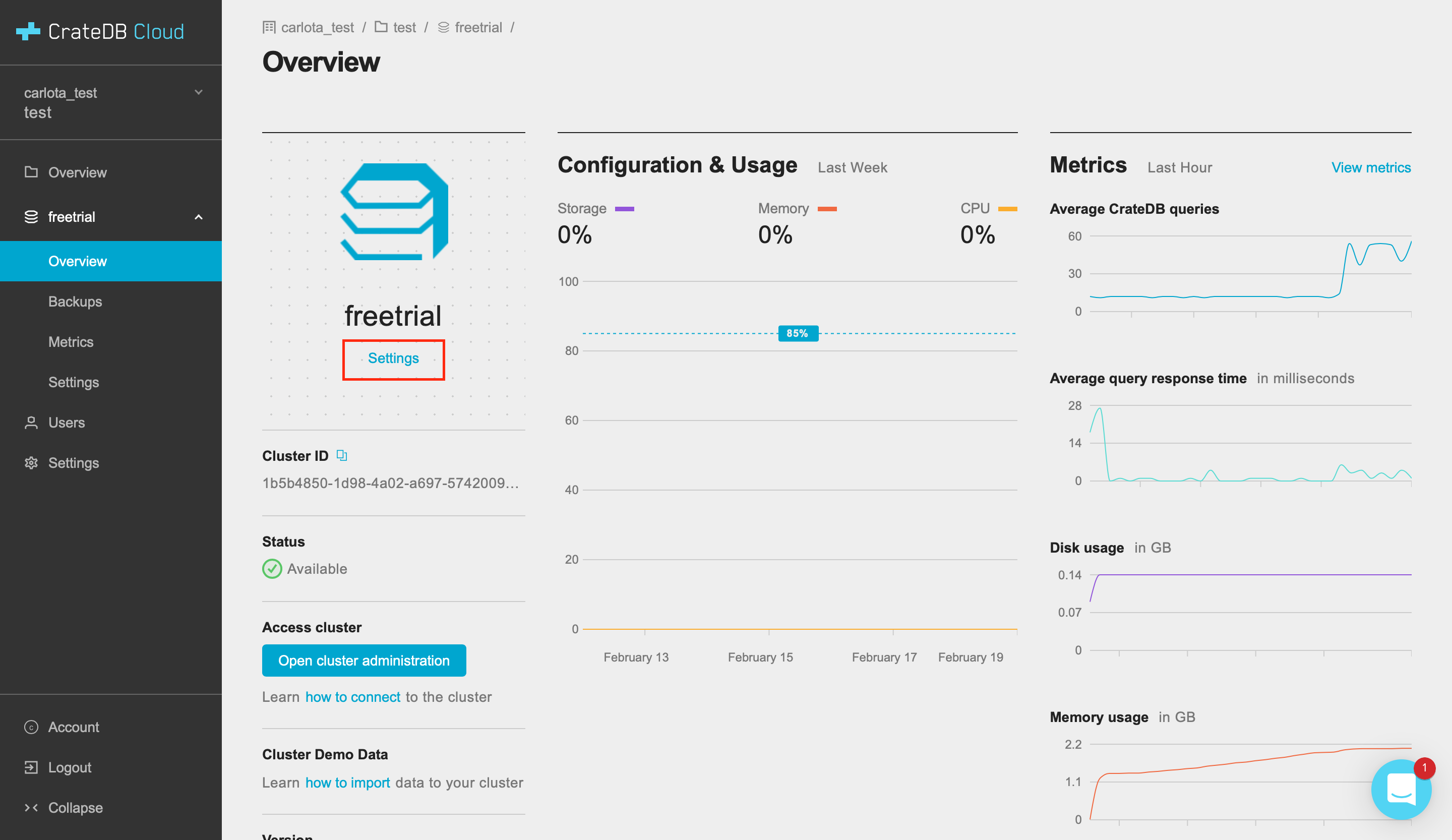
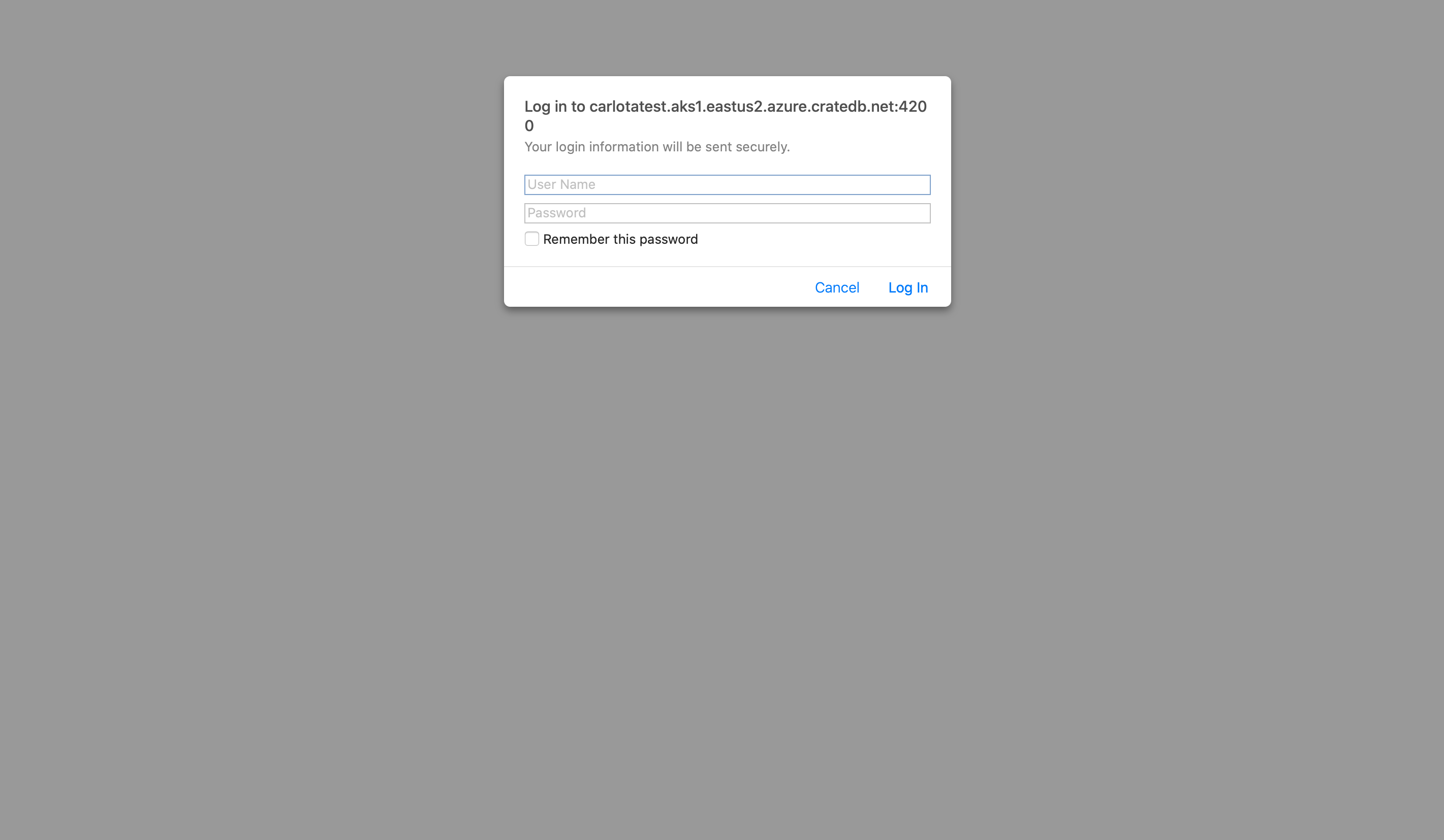
When the Admin UI opens up, the command will be automatically copied in the console:
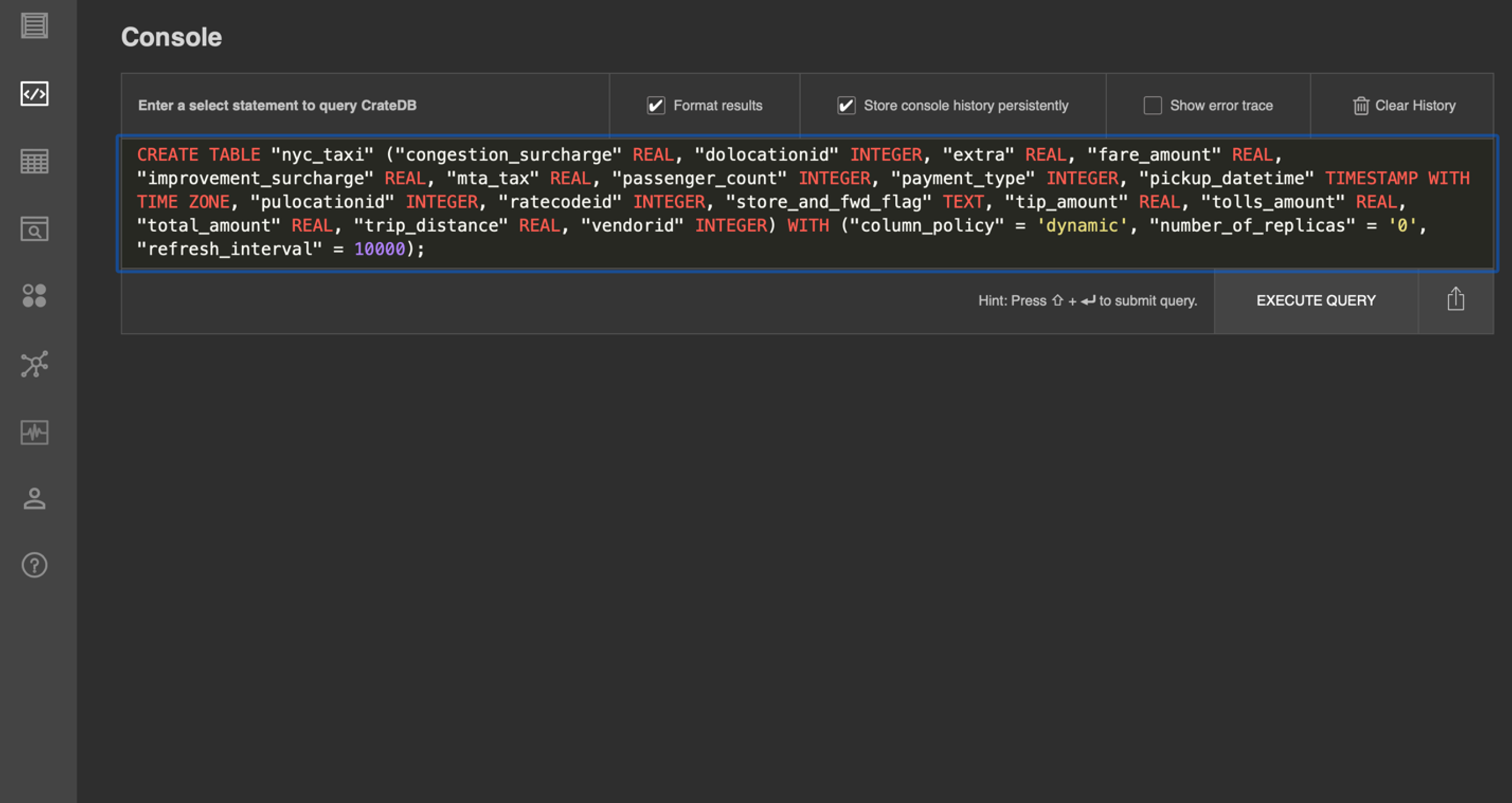
Click "Execute query". If everything goes well, a message saying "CREATE TABLE OK" will display.
Next, import your data. In the CrateDB Cloud Console, click "Execute copy from". A screen like the following will pop up. Click "Execute query".
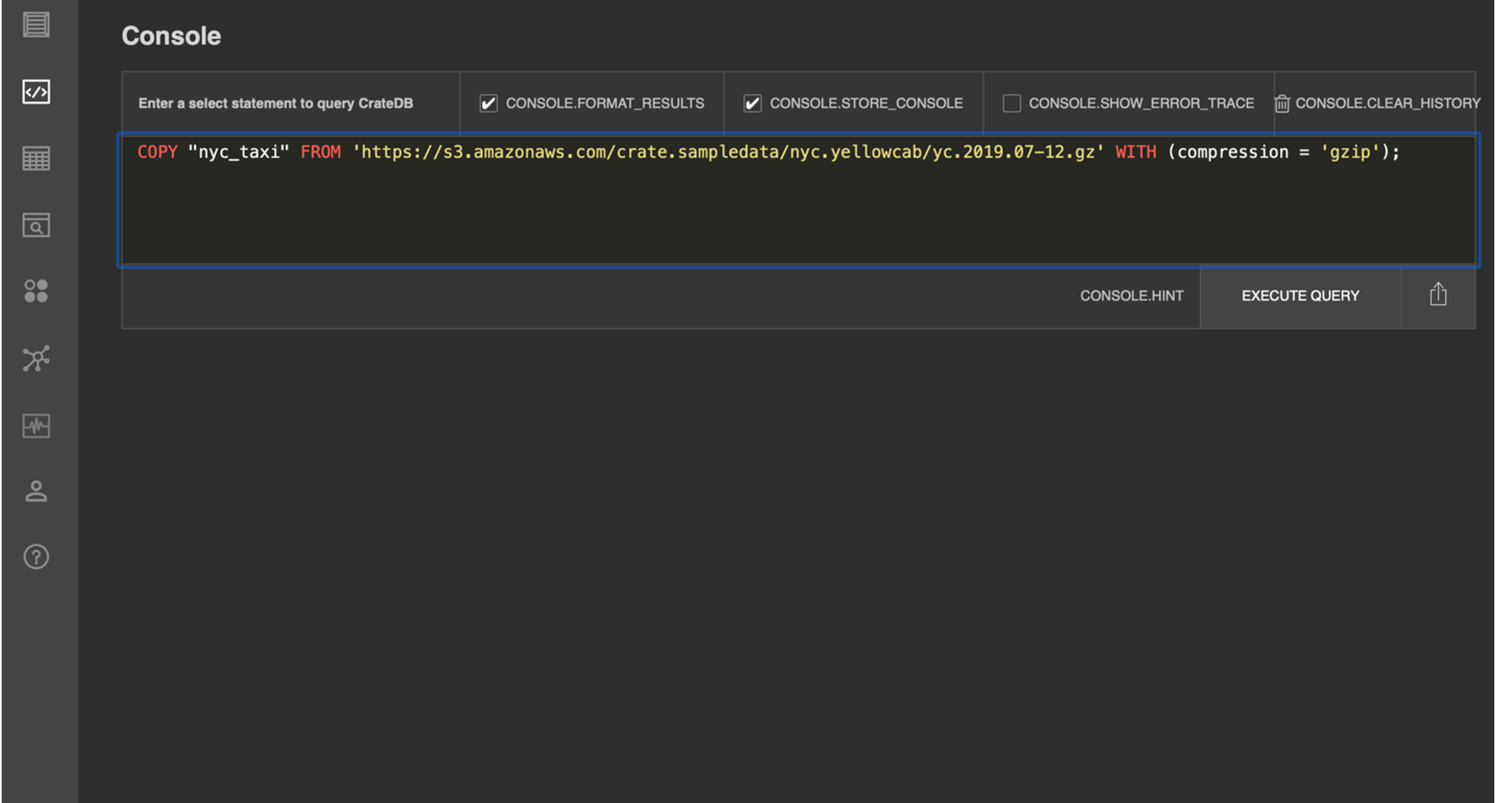
Wait some minutes for your data to ingest (it might take up to 40 minutes). Once everything is ready, you will have a database populated with 40 million records!
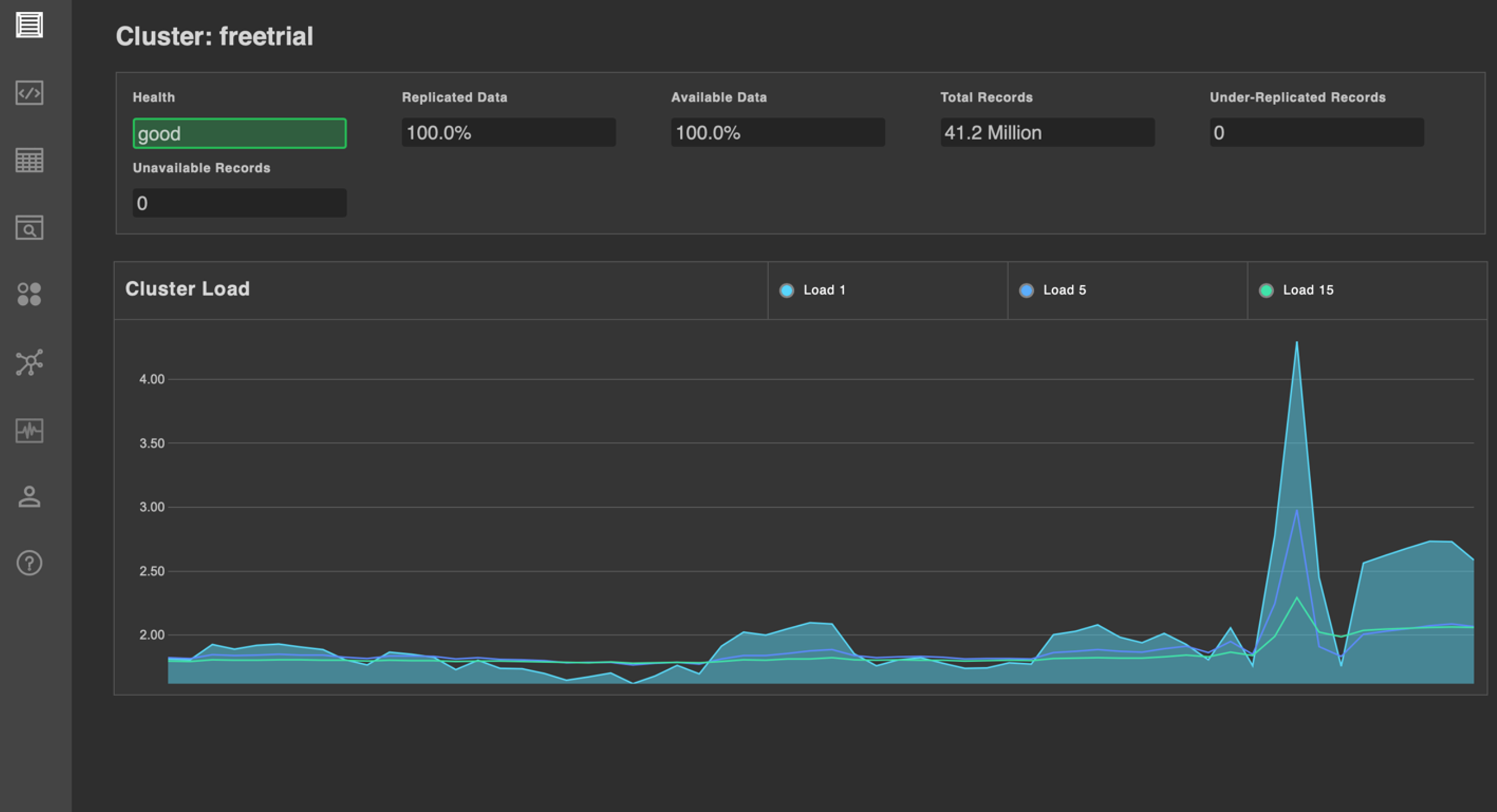
Hope you enjoy the free trial!
If you have any questions, don't hesitate to reach out to our team. We are also in Discourse, Github, and Twitter.